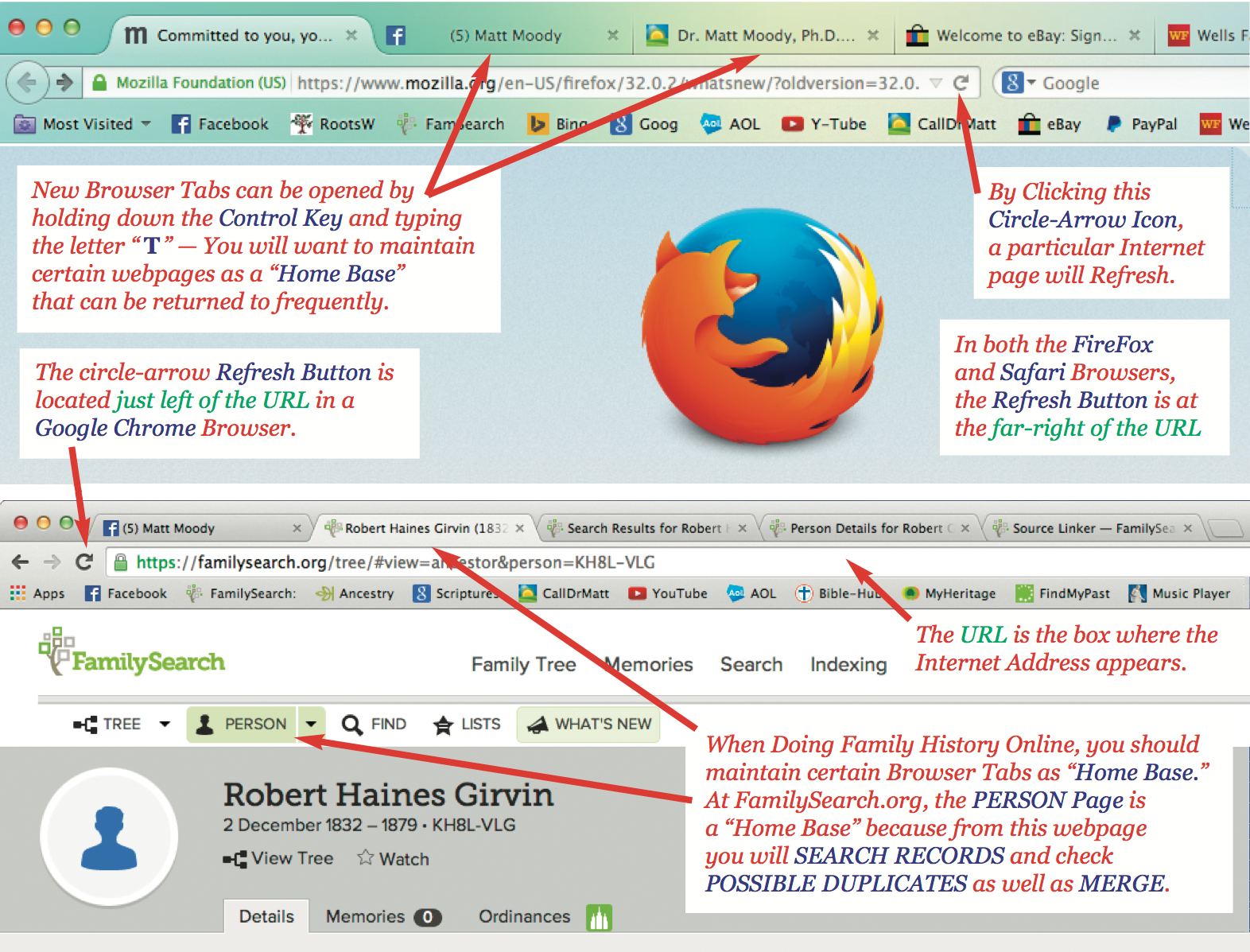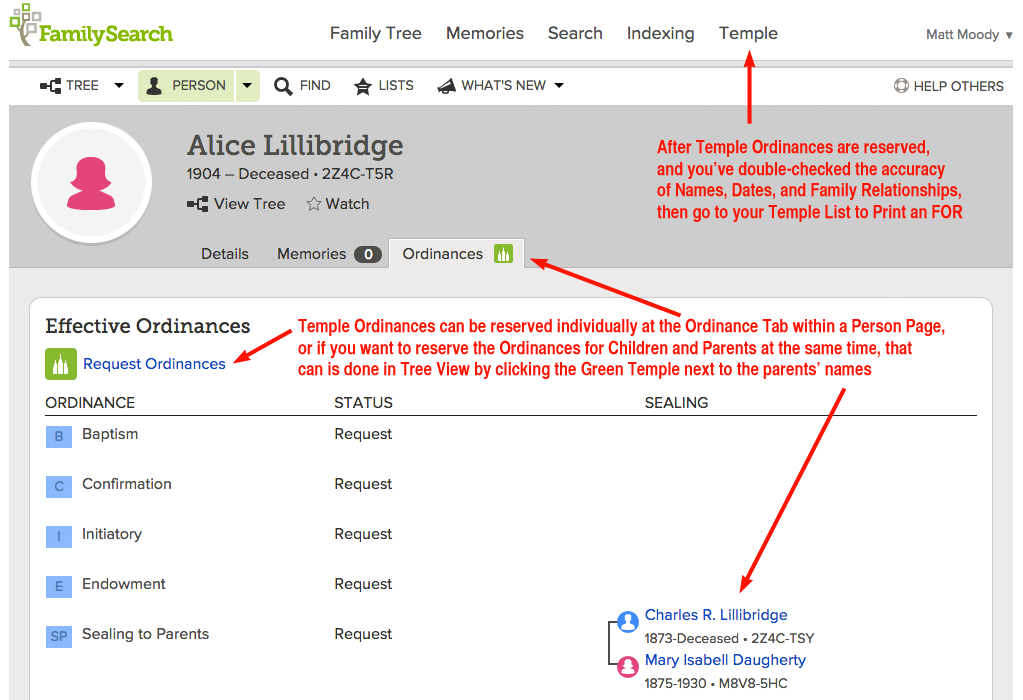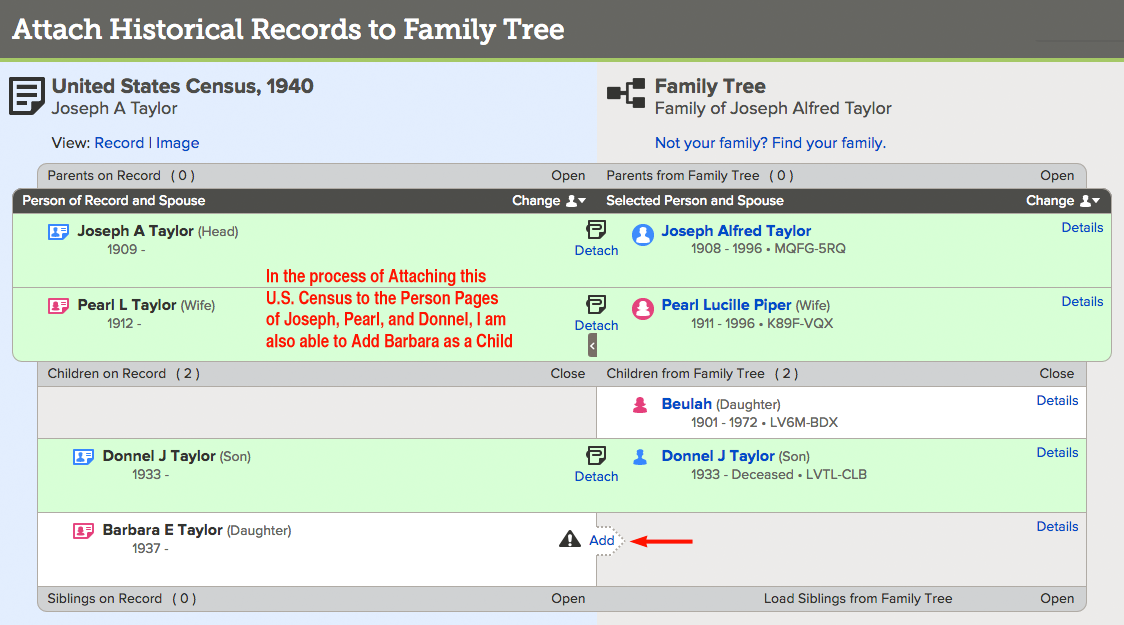"In all of us there is a hunger, marrow deep, to know our heritage -- to know who we are and where we came from.
Without this enriching knowledge, there is a hollow yearning. No matter our attainments in life,
there is still a vacuum, an emptiness, and the most disquieting loneliness."
~ Alex Haley
"If you would not be forgotten,
as soon as you are dead and rotten;
either write things worthy of reading,
or do things worthy of writing."
~ Benjamin Franklin
"People will not look forward to posterity
who never look backward to their ancestors."
~ Edmund Burke
"There is no king who has not had a slave among his ancestors,
and no slave who has not had a king among his."
~ Helen Keller
"The pursuit of origins is a way of rescuing territory from death and oblivion,
a reconquest that ought to be patient, devoted, relentless and faithful."
~ Amin Maalouf
* * * * * * *
How To Do Genealogy Online
by Matt Moody, Ph.D.
What are your Family History Needs?
1 - Computer Basics: Cursors, Browsers, Mouse Dragging, Copy & Paste, and More
2 - How To Open a FamilySearch.org Account?
3 - Adding Parents, Siblings, Children and their Vital Information: Birth & Death Dates, Places, etc.
4 - Adding a Spouse and a Marriage Event
5 - FamilySearch Tips and Tricks: Abbreviations, Color Codes, and Helpful Icons in Tree View
6 - Searching Historical Records with One-Click from a Person Page
7 - Attaching Vital & Census Documents to an Ancestor's Person Page
8 - Checking for Possible Duplicates and Merging Duplicates
9 - Merging Duplicates by ID Number
10 - Reserving Ordinances, Printing a Family Ordinance Request and Sharing Reserved Ordinances
11 - Detaching a Child from the Wrong Parents and Detaching a Spouse from the Wrong Relationship
12 - Uploading Photos and Tagging them to a Particular Person
13 - Getting free subscriptions to Ancestry.com, MyHeritage.com, and FindMyPast.com
14 - Using Puzzilla: Finding Dead Ends Climbing Up and Down your Family Tree
15 - Pandora's Hope Chest: Finding Ordinances that are Not Completed
16 - Relative Finder: How am I Related to Famous People?
* * * * * * *
Enriching Family History Stories with Vital & Census Records
Premise for Family History Therapy: Why It Works
Who was Marilyn Monroe's Biological Father?
* * * * * * *
"A personal journey is part of the generational relay.
Live your legacy then pass it on."
~ Jo Ann Glim
"Why waste your money looking up your family tree?
Just go into politics and your opponents will do it for you."
~ Mark Twain
"My family tree has many branches, both living and dead... but all equally important.
I cherish the memories that make its roots run deep."
~ Lynda I Fisher
"I have had my mother's wing of my genetic ancestry analyzed by the National Geographic tracing service and there it all is:
the arrow moving northward from the African savannah, skirting the Mediterranean by way of the Levant,
and passing through Eastern and Central Europe before crossing to the British Isles.
All of this knowable by an analysis of the cells on the inside of my mouth."
~ Christopher Hitchens
Computer Basics: Cursors, Browsers, Mouse Dragging, Copy & Paste and More
To do Family History/Genealogy Online, you need to know essential Computer Basics:
What is a Cursor on a Computer Screen? What is a Hyperlink? How to Copy and Paste? How to Drag a Mouse? How to Select Text? What is the URL? How to Refresh a Browser Screen? What is an Internet Browser? How to create another Tab in an Internet Browser? How to create extra Window in an Internet Browser?
What is a Computer Screen Cursor?
The Cursor is a symbol on your computer screen that shows
the place where information can be entered, selected, or clicked:
When your cursor is over selectable text, it will appear like this: ![]()
When your cursor is over a hyperlink, the cursor will appear as a hand: ![]()
When the cursor is NOT over a hyperlink, or selectable text, you'll see an arrow: ![]()
A hyperlink is a highlighted word, phrase, or image on a computer screen that, when clicked, will jump (or link) you to a new document or new section within the current document, or link you to information at a completely different website -- in both cases, the link will typically provides more details about the highlighted word, phrase, or image.
How To Copy & Paste?
Doing Genealogy online involves performing certain computer functions again and again, like "Copy & Paste."
In order to "Copy & Paste," you need to know what "Dragging" a mouse means =
Dragging means to click down on the mouse, then while clicking down,
you move the mouse through the Text you want to Copy.
(Dragging is also done to adjust Browser dimensions)
Before you can Copy a particular piece of online Text, you must first SELECT that text:
* By moving the mouse, move the on-screen cursor ![]() and locate it just to the left of the text you want to Copy.
and locate it just to the left of the text you want to Copy.
* With the mouse clicked down, Drag your mouse through the text, stopping just to the right of what you want to Copy.
Again Dragging the Mouse means that you click down on the mouse, and while the mouse is clicked down, you move the mouse from the left edge of the text you want to Copy, to the right edge of that text. Or if you are SELECTING a paragraph, you will begin by moving the cursor ![]() and locating it at the Top left corner of the paragraph you want to copy, and then Dragging the Mouse through the paragraph to the Bottom right corner.
and locating it at the Top left corner of the paragraph you want to copy, and then Dragging the Mouse through the paragraph to the Bottom right corner.
* When Text is Selected, the background of the text is highlighted,
in this case, the background is Light Blue:
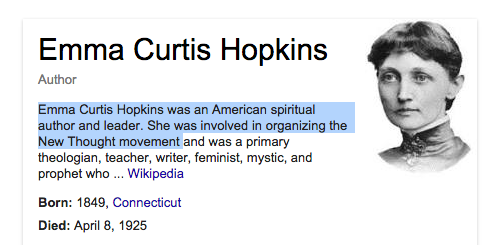
*
While the Text is Selected (highlighted), hold down the Control Key, then TAP once the letter "C" (for Copy).
If you have a Macintosh computer, hold down the Command Key, then TAP once the letter "C."
* Move your Cursor to the place you want to Paste -- this could be at a webpage in FamilySearch.org
or it could be within any other computer application.
* Most of the Time, when doing Genealogy Online, you will Paste Information at one of these three places:
1) Paste copied information into a "Genealogy Notes" document, within a Word Processing Program,
instead of keeping hand-written notes, or you will
2) Paste a reference citation that documents a Source for the entry of a Name, Date of Birth, Place of Birth, etc., or you might
3) Copy and Paste a web address from one browser tab into the URL of another browser tab.
* Once you've clicked your cursor at the place you want to Paste, then,
while holding down the Control Key (of Command Key), tap once the letter "V" (for Paste)
What is a URL?
The URL, or Uniform Resource Locator, is the Box near the top of a Browser where an Internet Address appears.
If you happen to know the website address where you want to navigate, you can directly Type that
Address into the URL Box. An Internet Address typically start with: http://www.
Refreshing the Browser Screen of a Computer
Near or In a URL Box, you will see a Circle-Arrow Icon. By clicking this Icon you will refresh the browser screen of your computer.

You can see where the Refresh Button (or Reload Button) is located in the screen shot below.
Creating Additional Tabs in a Browser
When doing genealogy at FamilySearch.org, you will navigate to dozens of different locations. To kept track of where you first began a particular family history research project, it's best to use multiple Tabs; that way you can easily return to your starting point by simply clicking the Tab that represents Home Base. New Tabs are opened by holding down the Control Key and typing the letter "t" once.
Creating Additional Browser Windows
By using SEARCH RECORDS you can find lost family members who can be added to your Family Tree. A convenient way to enter lost family members and their vital information, is to have Two Browser Windows opened, side by side. With this orientation you can read new information from one browser window, and then type that new information into another browser window.
How do you open an additional browser window? While IN the Browser function of your computer (as opposed to being IN another application, like a Word Processing program), you can open an additional Browser Window by holding down the Control Key then typing the letter "n" once. To orient the Browser Windows side by side, you may need to adjust the size of each Browser Window.
You can change the size of a Browser Window by hovering your cursor over an edge of the Browser Window, and when you see your Cursor symbol change from this ![]() to this
to this ![]() then simply press down on your Mouse and Drag the side of the Browser Window to the desired dimension. Directions on How to Drag were explained previously.
then simply press down on your Mouse and Drag the side of the Browser Window to the desired dimension. Directions on How to Drag were explained previously.
In the Browser Window on the left you can see the Marriage Record for Norma Goodwin Bloom, a record that identifies the name of Norma's husband, John M Hauserman. And In the Browser Window on the right, you can see that Norma's husband is not yet entered.
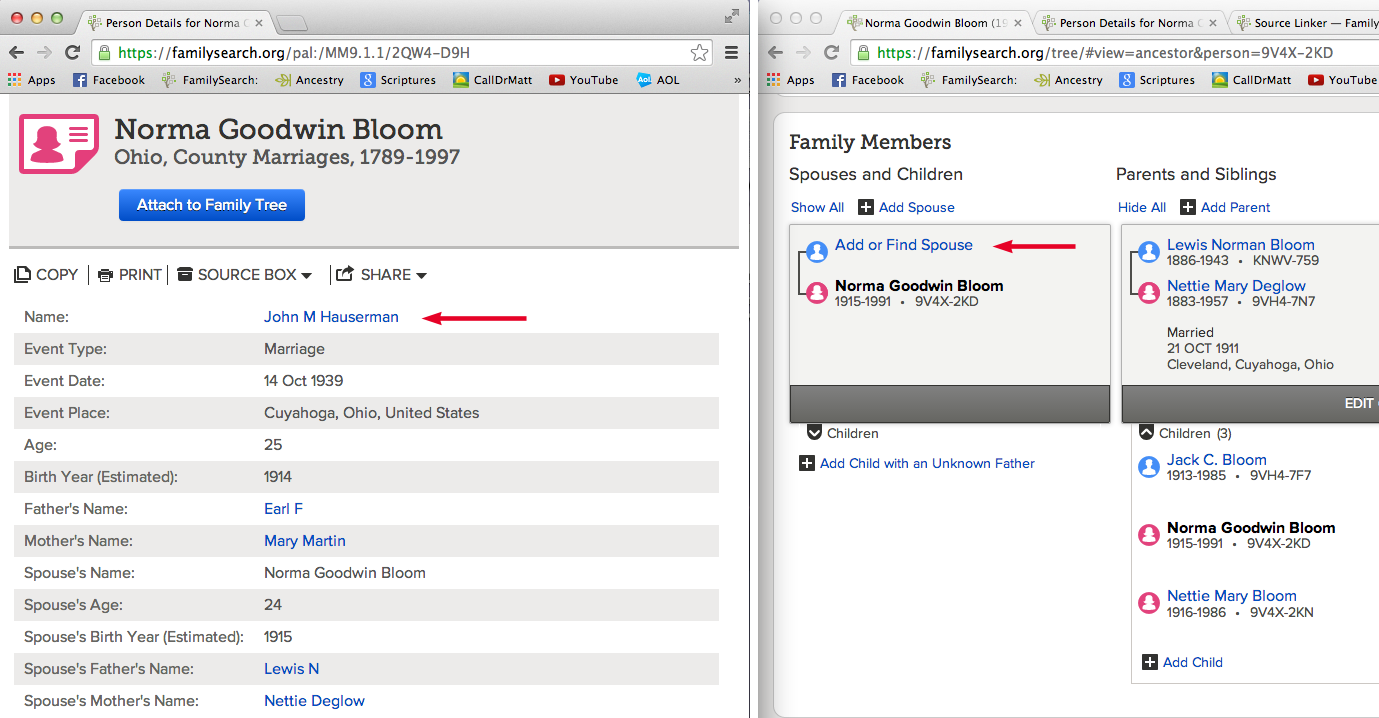
Using Two Browser Windows make it easy to see new information in one window, then enter that information into Family Tree in the other browser window. In the Record on the right (above), by Clicking "Add or Find Spouse," you can Add John M Houserman's name as the husband of Norma Goodwin Bloom. Do you need more details about Adding a Spouse?
How To Open a FamilySearch.org Account?
You will need your own e-mail address. You should not use the e-mail address of a sibling, parent, spouse, or child. Why? There is a new feature at FamilySearch.org that enables you to Share Reserved Ordinances with Family or Friends, and a person's e-mail address directly identifies that person's FamilySearch account -- where reserved temple ordinances will be transferred to, in this Sharing process.
LDS Church members will provide their Membership Record Number -- written on the back of an LDS Temple Recommend -- otherwise, contact the Bishopric or a Ward Clerk to get your MRN.
Individuals who are not members of the LDS Church are welcome to create a FamilySearch.org account; they will need to enter their Name, Birth Date, E-mail Address, and Agree to Terms of Service.

Once you've entered all required information, and ![]() agreed to the Rights and Use Information, then click "Create an Account." Your account may not be activated immediately, especially if you are a Latter-day Saint; it may take a few minutes or possibly a few hours to verify your LDS Membership Record Number. If you still have questions, here's a 45 Second Video that will help you better understand how to create an account.
agreed to the Rights and Use Information, then click "Create an Account." Your account may not be activated immediately, especially if you are a Latter-day Saint; it may take a few minutes or possibly a few hours to verify your LDS Membership Record Number. If you still have questions, here's a 45 Second Video that will help you better understand how to create an account.
Once your account is activated, it's recommended that you adjust your FamilySearch Account Settings -- this 4 minute video will show you how to adjust those Settings. Adjustments include changing your Username or Password, or editing the Name that will appear in public whenever you add information or make a change at FamilySearch.org.
For example, below you can see who entered the Name "Fred Austerlitz" into the Family Tree Database, and when it was entered. Posting the name of the person who contributed new information is done for reasons of communication and accountability.
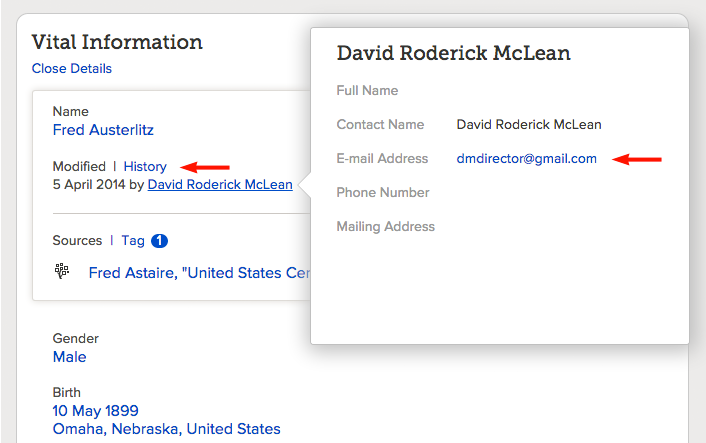
While in your Account Settings, it's important that you make your e-mail address "public," so that friends and relatives can communicate with you as questions or discrepancies arise.
Open a FamilySearch.org Account Here.
Adding Parents, Spouses, Siblings, Children and
their Vital Information:
Birth & Death Dates, Places, etc.
At FamilySearch.org there are certain Locations you will go, and Links you will click, again and again -- like Tree View and Person Page. So let's become familiar with these two Locations and Links. After logging into FamilySearch.org, you will see the following options:
Click "Family Tree"... this will take you what is called "Tree View" -- which is a Traditional Pedigree Chart of your family ancestry. If you've just opened your account, your Family Tree Pedigree will not be connected. So begin by adding the Names of your Parents.
If your name were John McLain or Margaret McGowen, and you just opened a FamilySearch.org account, your Tree View would look something like this:

Now click "Add Husband" or "Add Wife" and you this will commence a Search within the Family Tree Database for the names of your Parents. If they are deceased, the names of your parents may already be entered in the Database; and if so, you will simply select that pre-existing record. If the names of your parents are not in the Family Tree Database, then you will choose the "Add" option, and enter their vital information: Name, Birth Date & Place, Death Date & Place.
If you parents are living, then the record you Add will be unique to your account -- no one else will be able to view the information you enter about your living parents, siblings, or children -- according to a FamilySearch's confidentiality policy. Only deceased relatives can be viewed by other FamilySearch.org patrons.
Because the living relatives you personally enter can only be seen by you, for this reason, other online services like Ancestry.com or MyHeritage.com are better suited for entering an extensive family tree of living relatives -- a tree of living relatives that can be easily viewed by other family members. The software program "Roots Magic" is another option for organizing the records of hundreds or even thousands of relatives, living and deceased. Roots Magic is software that is "approved" by FamilySearch.org as compatible; meaning, information from Roots Magic can be readily exported into FamilySearch.org -- and vice versa.
FamilySearch.org is best used for creating a Family Tree of deceased ancestors. And if you are a Latter-day Saint, FamilySearch.org is exclusively used for preparing names for performing Temple Ordinances in behalf of your kindred dead.
Once in Family Tree, navigate to the Person Page of an ancestor. The Person Page is the place you will enter: Birth Date & Place, Death Date & Place, Marriage Date & Place, as well as the Names of Parents, Siblings, Spouses, and Children.
Let's take a look at the Person Page for Moses, the Old-Testament Prophet. To view Moses's Vital Info and Family Members, go to FamilySearch.org and navigate to Family Tree, then click the FIND Link, which has a magnifying glass next to it ...
like this: ![]() then click the "ID Number" Tab, and enter PID# LV54-LHB* then click Find -- "PID" stands for "Personal ID."
then click the "ID Number" Tab, and enter PID# LV54-LHB* then click Find -- "PID" stands for "Personal ID."
* FamilySearch has removed this record from public view, and has made it a "confidential record" that only I can see from my FamilySearch account.

You could also Find Moses by clicking the "Full Name" Tab, and searching by Name, Birth Date and Birth Place, Name of Parents, Name of Spouse. But when you know the ID Number, using that number via Copy & Paste is quick and convenient.
Below, you see the top part of a Person Page.
#1 - The "Temple" Link (red arrow) will access an organizing file where the temple ordinances you have reserved are kept. To Print temple ordinance cards, you will first click this Temple Link, then from a list of names, you will check a box to indicate which names you want to Print. You can also Share your reserved ordinances with the Temple Sharing System, and you can Unreserve ordinances as well.
#2 - "View Tree" will show you a pedigree-orientation of a Family Tree, to include wives, parents, and children.
#3 - The specific FamilySearch patron who originally entered, or last edited, the Name information is displayed. By clicking the patron's name, you will usually see that patron's e-mail address, so if questions or discrepancies arise you can contact this person.

#4 - The "Edit" option only appears as a Name or a Date is clicked (within the Vital Info section); after which, by clicking "edit," updates can be made. When information is edited, the person who updates a Name, Date, or Place will give a "Reason this Information is Correct." Information should be changed based upon solid sources. While some sources may be weak, still, any source is better than no source -- realizing that most information at FamilySearch.org can be edited and updated at anytime, and by anyone!
#5 - In the process of doing online genealogy, the "Search Records" Link is used frequently. Different from the "Search" Link (located left of the "Temple" Link), "Search Records" will automatically enter the Name, Date of Birth and Place of Birth of the person belonging to any particular Person Page. In contrast, by using the "Search" Link, you will have to manually type Names, Dates, and Places to conduct a Search. So with one simple Click, "Search Records" will search FamilySearch's massive database of billions of Vital and Census Records.
#6 - This "Edit" Link allows a patron to update Birth information about the person who belongs to a Person Page. Again, when this information is updated, patrons need to supply documentation why their entry is correct. For example, below is the documentation from a Death Record for the son of Abraham Lincoln. You will rarely need to hand-type a Source; by simply using Copy and Paste any reference can quickly be entered into the "Reason this Information is Correct" Box.
Citing this Record
"Vermont, Vital Records, 1760-2008," index and images, FamilySearch (https://familysearch.org/pal:/MM9.1.1/KFB9-DHJ : accessed 23 April 2015),
Abraham Lincoln in entry for Robert Todd Lincoln, Death, 26 Jul 1926, Manchester, Bennington, Vermont, United States; derived from Vermont birth,
marriage, and death databases and images, 1909-2008, Ancestry (http://www.ancestry.com : 2010); citing Vital Records Office, Vermont Dept. of
Health, Burlington; New England Historic Genealogical Society, Boston.
#7 - The Name of the person who last updated the information shows here; and by clicking on that patron's Name, an e-mail address will usually be displayed. So as questions or discrepancies arise, that person can be contacted.
Unfortunately, it is common for FamilySearch Patrons to not cite some source to document an entry. While certain sources will be more reliable than others, any source is better than no source. And whenever another patron is able to find a superior source at a future date, then new and better information can entered at that time, along with the supporting sources. Below, you can see how I've updated the Vital Information at Moses of Goshen's Person Page:

I found two solid sources to document an approximate birth year for Moses of Goshen. One source was lds.org and the other was a Jewish History website. Again, any documentation is better than no documentation. And if someone else finds a superior source in the future, then information can be updated at that time. Now that we've updated Moses's Birth Year, his Death Year needs to be corrected.

Again, you must click the Date of Death listed in the Vital Info section, in order for the "Edit" option to appear. When entering Dates and Places, you should enter a Date and a Place that fits within a Standard Format (indicated by the Green Bar just below your entry), so that entry will be recognizable by the FamilySearch Computer System. Note the documentation I've entered for Moses's Death Date: Deuteronomy 34:7 -- since Moses lived more than 3,000 years ago, the Bible is a solid Source.
At the top of a Person Page is the Vital Information for a particular person -- Birth and Death Dates and Places.
Scrolling down a Person Page, another key Location that will be visited again and again is the "Family Members" part of the Person Page. This is the best Location at FamilySearch from which you will Add Spouses, Parents, and Children. The "Family Members" part of the Person Page looks like this:

The words "Add Spouse " or "Add Parent " or "Add Child " are Linked to a page from which you can do three things:
1) Directly Add the Person, if you know the Name and basic vital information: birth date and place, etc.
2) Find the Person by searching the Family Tree Database, providing any information you know so far.
3)
Enter the ID Number of the Person that you've already located in the Family Tree Database.
If you do #1 or #2, an automatic search of the Family Tree Database will happen; if the individual is in the Database, then you will simply Select that person from among Search Results. And if an individual is not in the FamilySearch Database, then you will click an option to Add a new person to the Database.
If we wanted to enter a Marriage Date and Place for Moses and Zipporah, we would click the "EDIT COUPLE" Link. And if we knew the name of Moses's second wife from Ethiopia (Num. 12:1), we could click "Add Spouse" and add her as a Family Member. The Bible identifies two sons of Moses. So let's Add Gershom and Eliezer.
After clicking "Add Child" and entering the name "Gershom" with father "Moses" and mother "Zipporah," I did not find Gershom in the Family Tree Database, so I Added his name. Below, I have entered a reason why the approximate Birth Year of 1329 BC is a reasonable estimate.

Because I failed to identify Gershom's Gender when I first entered his info into Family Tree, I had to update that information:

The categories of Male and Female can only be updated by the person who originally entered a Name into the Family Tree Database. Since I entered the Name "Gershom," I was able to correct my oversight and update his Gender to "Male."
After many months of doing genealogy at FamilySearch.org, you will notice that an individual's gender is sometimes entered incorrectly. Again, Gender can only be changed by the person who originally entered an individual's Name -- with one exception. Once a temple ordinance is completed for a person, from that point on, the Gender cannot be changed. For example, the temple ordinances are completed for a man named "Thomas Stegge Jr.," but his information has been entered with the wrong gender.
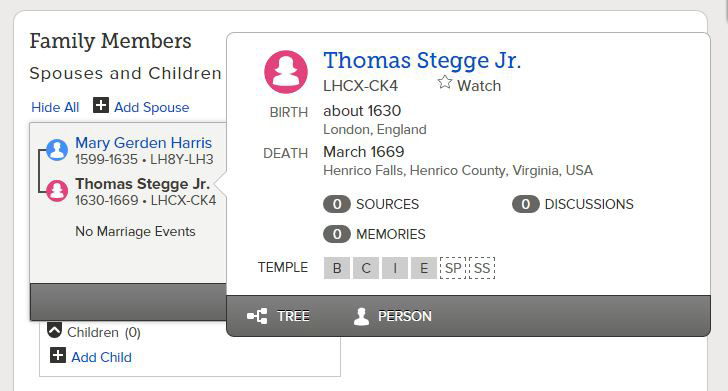
So when the Gender is entered incorrectly, and any of the temple ordinances has been completed, then that same Name coupled with the correct Gender must be Added again to the Family Tree Database, and the temple ordinance will need to be performed a second time. The root of the word "Ordinance" is ... "Order" -- that is why Temple Ordinances are invalid when done for the right Name, but for the wrong Gender -- as indicated by Pink (Female) and Blue (Male) ordinance cards.
Now let's Add the second son of Moses, Eliezer. Below, you can see the "Reason This Information Is Correct" is confirmed by the Bible. And you can also see who entered the Name and when it was entered.

When entering a Information, it's important for the Date and Places to receive a green "Standard" designation. When a date is not made "Standard," the Family Tree System will not correctly recognize it -- which means Duplicate Checks will not function correctly. To make the Birthplace "Standard" I discovered that the Bible spelling of "Midian" is different from the Standard spelling of "Midyan."
Be consistent with entering a "Reason This Information Is Correct" -- this way, other FamilySearch patrons will understand your reasoning, and can evaluate the accuracy of your entries and sources.
After adding the two sons of Moses and Zipporah, the "Family Members" section of Moses's Person Page looks like this:
Adding a Spouse and a Marriage Event
When a Spouse is Added, a new category of information is established: Vital Information that belongs to a couple ... two people, instead of an individual. So, the way of entering this information is slightly different from adding vital information that belongs to one person.
On the left (below) you can see the Marriage Record for Norma Goodwin Bloom, a record that identifies the name of Norma's husband. In the Record on the right, you can see that Norma's husband is not yet entered.
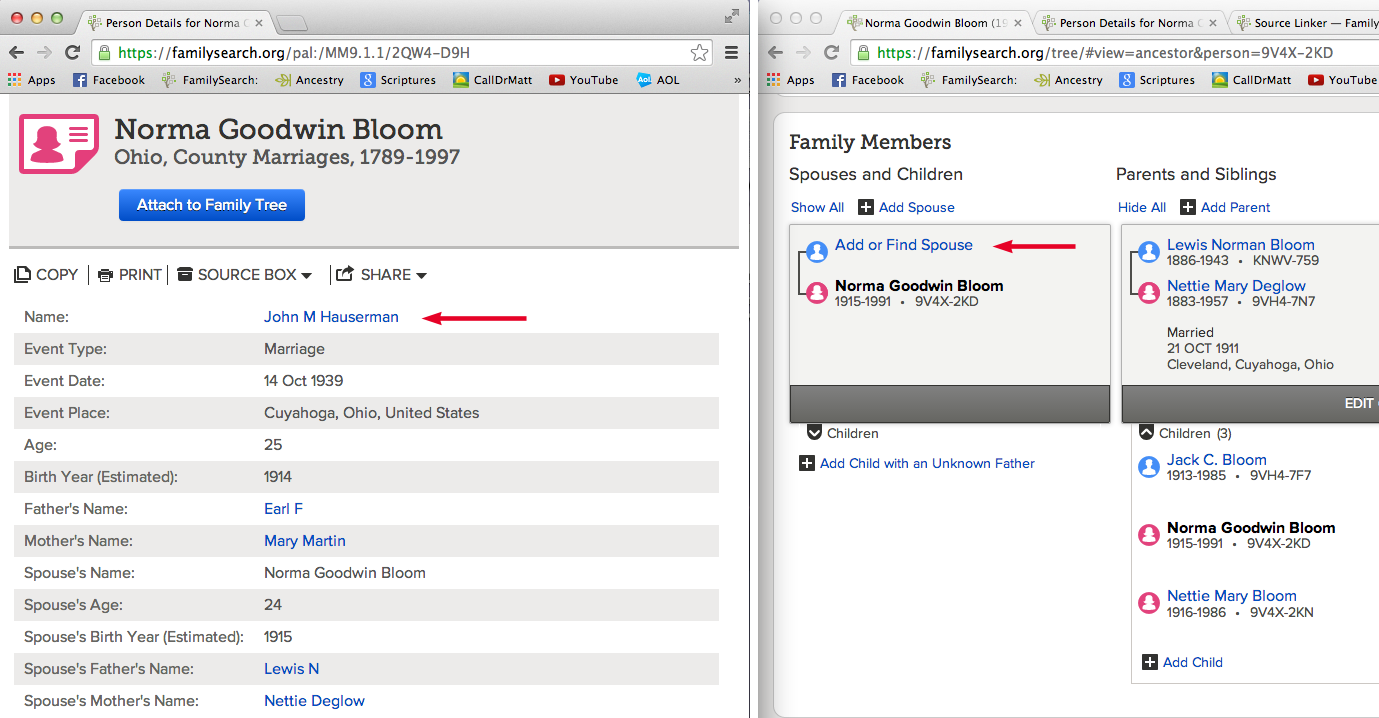
In the record above right, by Clicking "Add or Find Spouse," an automatic Search of the Family Tree Database will begin, to discover if John M Hauserman is already entered in that database. If he's in the Database, you will simply Select that pre-existing record.
On the right (below), you can see how John Houserman's Name, Gender, Birth Year, Parents Names, and Spouse's Name are entered to Search the Family Tree Database. As I discovered that John Hauserman was not yet in the database, I chose the Add option to enter his name and vital information into the Family Tree database.
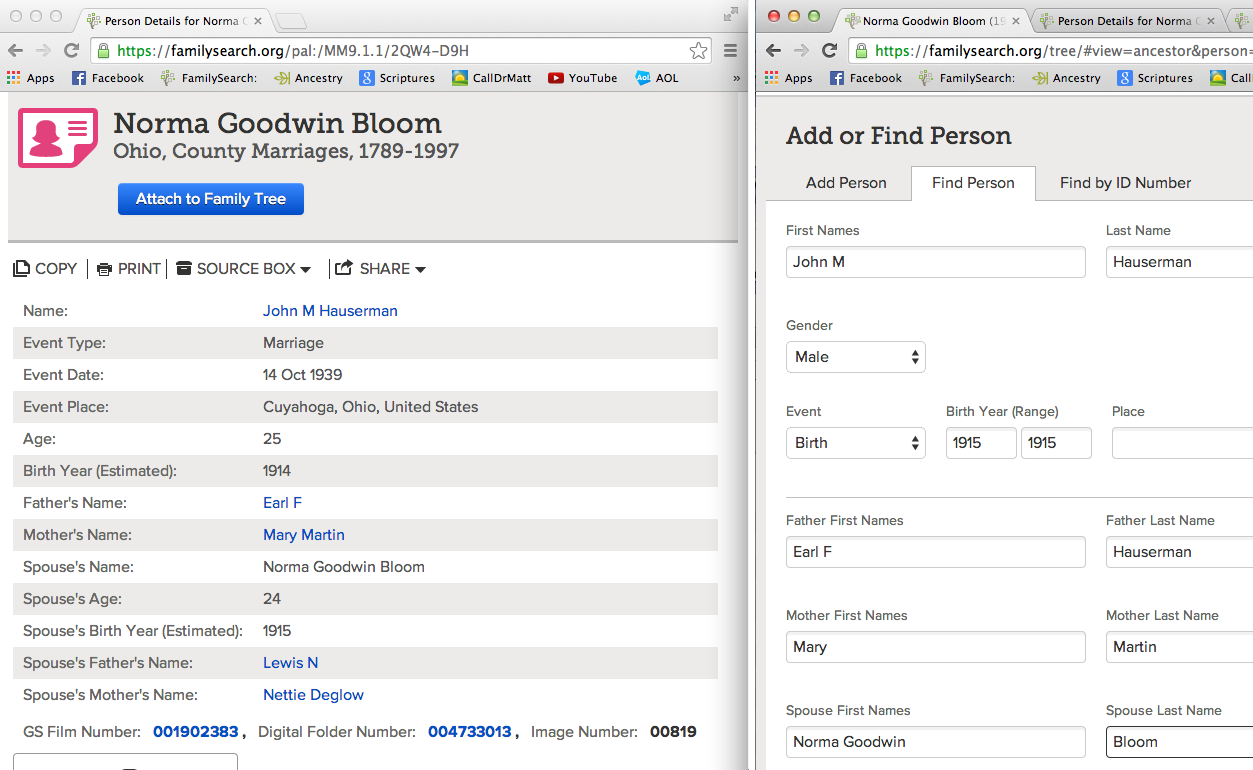
In the left Browser Window below, the names of both sets of parents for the bride and the groom are identified. TIP TO REMEMBER: Marriage Records are an excellent Source for discovering the names of unknown parents.
You can see in the right-hand record that John M Hauserman has been added as the husband of Norma Goodwin Bloom, but the Marriage Date and Place still needs to be added:
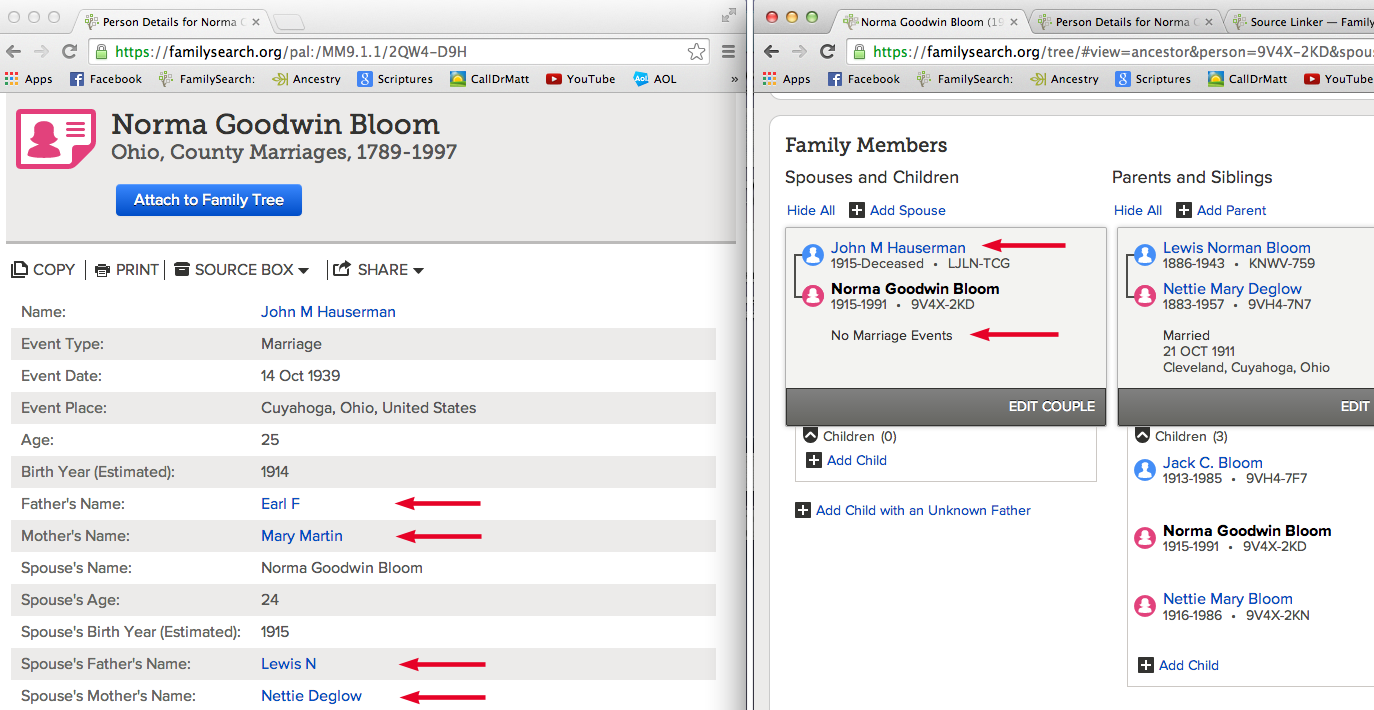
In the right-hand record above, just under the names of John M Hauserman and Norma Goodwin Bloom, you can see the words "No Marriage Events." By Clicking "Edit Couple" (located immediately below "No Marriage Events"), the record of Norma and John's wedding can be entered: 14 October 1939 in Cuyahoga, Ohio, United States.
Remember that a Marriage Date and Place is not entered for an individual, but for the Couple, that is why the "No Marriage Events" Link is located just below the names of a Couple -- because the information belongs to the Couple. Further, the information cannot be deleted from one person, without deleting it from the other person. The Marriage Date belongs to the Couple. This means, if you find that the spouse has been entered incorrectly, you can't simply type the name of the correct spouse OVER the name of the wrong spouse. You must separate the couple, first, along with any children. Then Add the correct spouse to the correct individual.
Typing OVER a wrong name, and entering a right name is called ... Hijacking a Record -- and it's one of the vilest sins that a genealogist can commit. Each record at FamilySearch.org represents a person. So if a person is attached to the wrong spouse, don't simply change that person's name; instead, delete the relationship of this incorrect couple, then Add a record that represents the right spouse. And if you want to be a Good Samaritan, you will try to find the correct spouse for the individual you just separated from a relationship.
Below, you can see how "Copy & Paste" comes in handy! You can SELECT & then COPY the reference at the bottom-left, and then PASTE it into the record on the right, in the Box labeled "Reason This Information is Correct."

In the upper right corner of the left-hand record, notice a Camera Icon; by Clicking this Icon you can examine a photo of the actual Marriage Record from 1939. Examining original documents is recommended, because there is often more information there, that was not transcribed by the Indexer. Also, sometimes Indexers will not transcribe a spellings and information correctly -- so it's good to double check the original document to confirm an accurate transcription.
After entering the Marriage Date and Place, and then by Clicking "Save," the record and reference (below right-side) looks like this:
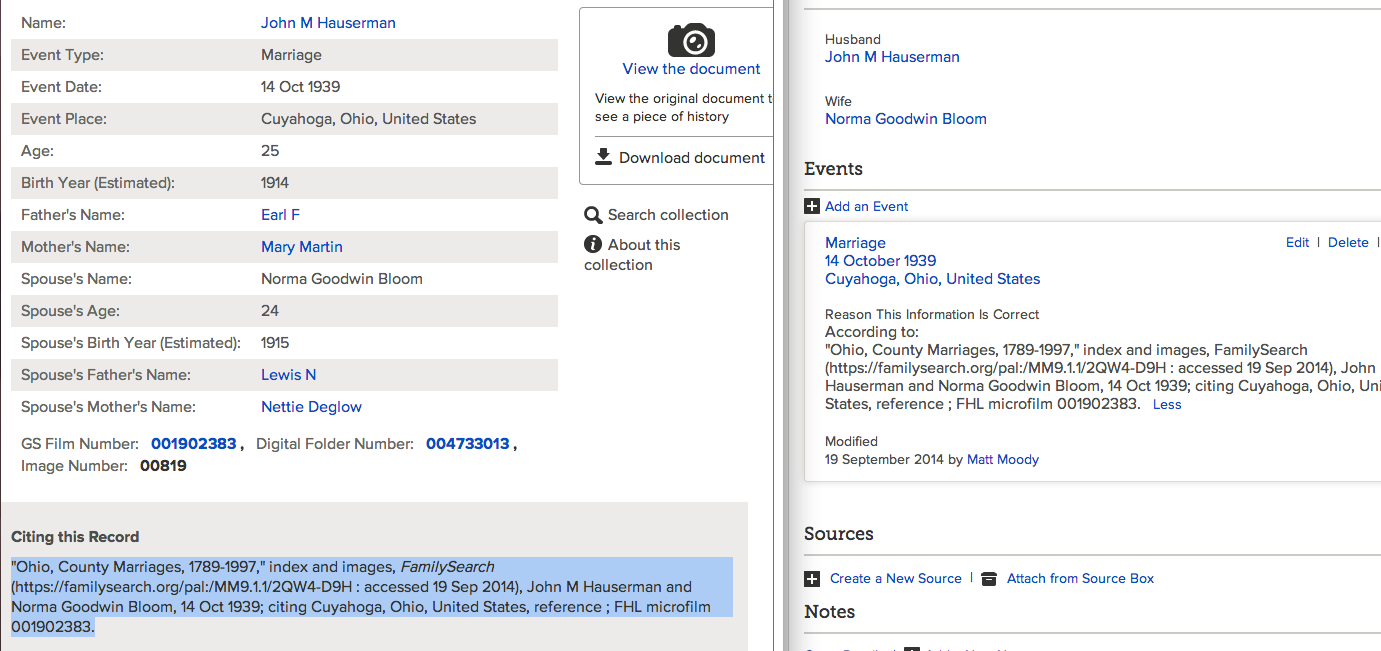
At Norma Goodwin Bloom's Person Page, in the "Family Members" section, the just-added Marriage Date and Place now appears. You can tell that this is Norma's Person Page, because her name is bolded -- Norma Goodwin Bloom:

If you have questions about doing genealogy at FamilySearch.org ...
Call the FamilySearch Missionaries: 866-406-1830
Ask for "Help with FamilySearch."
FamilySearch Tips and Tricks:
Color Codes and Helpful Icons in Tree View
There are two basic Locations from which we will work within Family Tree: 1) the Person Page and 2) Tree View. At both of these Locations, as you click on the name of an ancestor, a Summary Box will appear that shows Vital Information and the status of Temple Ordinances. Each Temple Ordinance is represented by an abbreviation:
B = Baptism C = Confirmation I = Initiatory E = Endowment SP = Sealing to Parent SS = Sealing to Spouse
Ordinances will also have a color (or no color) that indicates its current status:
![]() Available
Available ![]() Reserved
Reserved ![]() Printed
Printed ![]() Completed
Completed ![]() Waiting - prerequisite ordinances are incomplete
Waiting - prerequisite ordinances are incomplete
![]() Not Available - more vital information needed about person
Not Available - more vital information needed about person ![]() Not Needed - died before age 8
Not Needed - died before age 8
![]() Shared with Temple System
Shared with Temple System ![]() Printed at Temple System
Printed at Temple System
Again, as you click on an ancestor's name a Summary Box opens, like this:
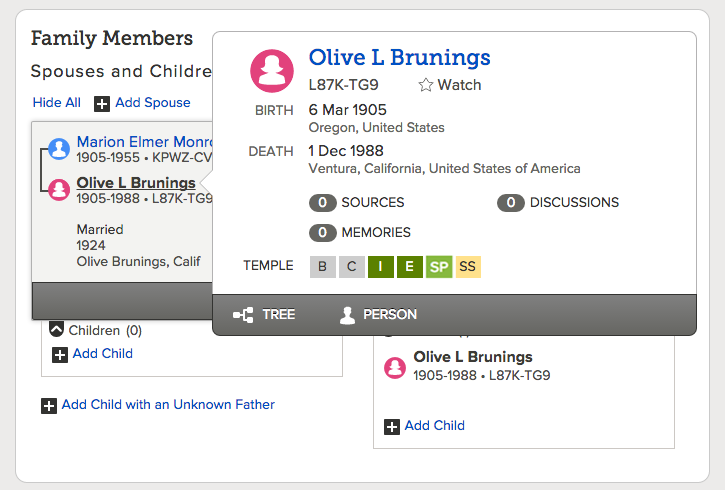
As you hover your cursor over any particular ordinance icon -- B C I E SP or SS -- then, information about that ordinance appears. Here are some examples:
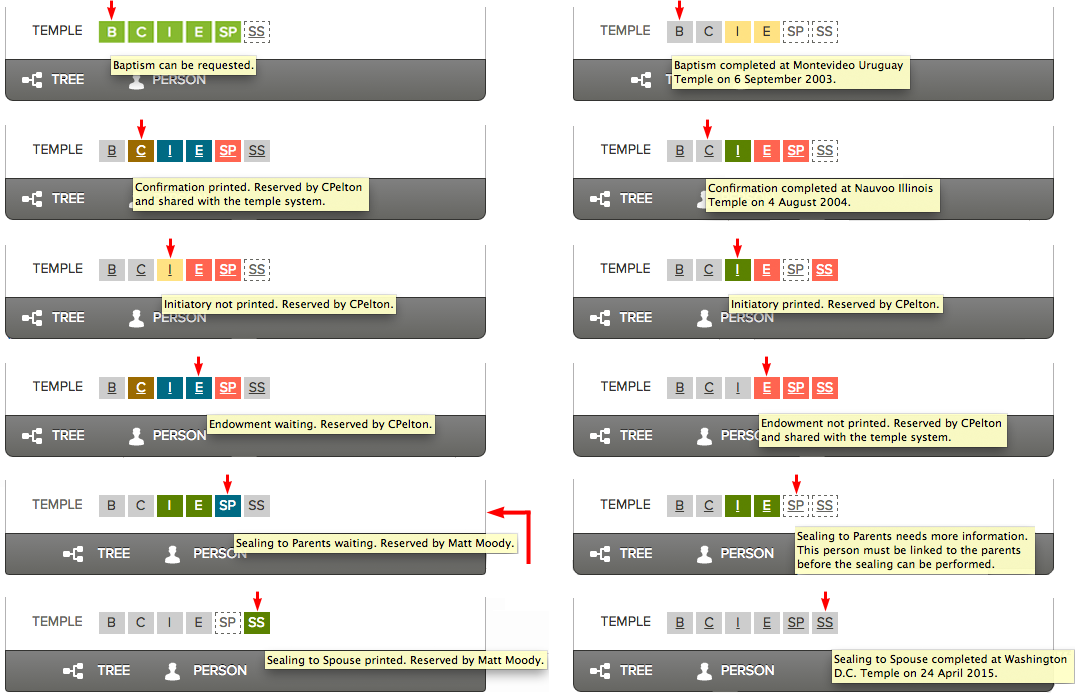
Above, the larger red arrow is pointing to an example of a ![]() Waiting. Because the Initiatory and Endowment Ordinances were reserved by another patron when I reserved this Sealing to Parent Ordinance, the "Waiting" status was given; which means I cannot Print or Perform this ordinance until the two prerequisite ordinance are completed.
Waiting. Because the Initiatory and Endowment Ordinances were reserved by another patron when I reserved this Sealing to Parent Ordinance, the "Waiting" status was given; which means I cannot Print or Perform this ordinance until the two prerequisite ordinance are completed.
At the Person Page of Rosella Rachel Elbridge, I can see who Printed the I and E ordinances, and when they were Printed.
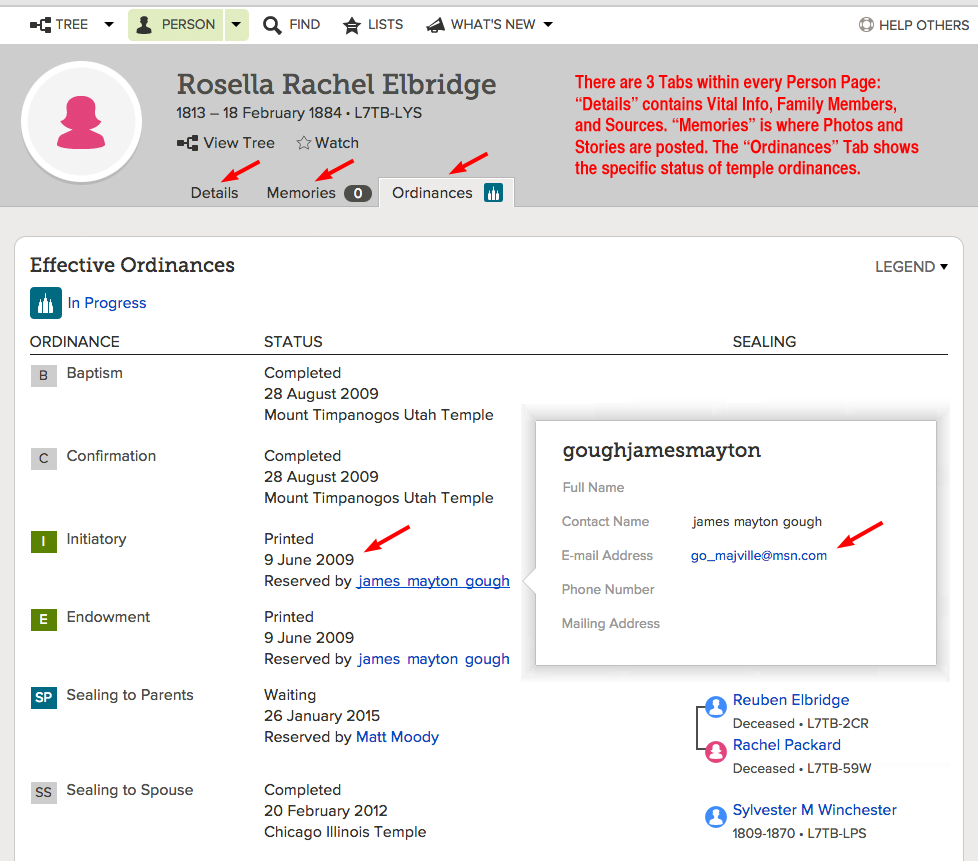
Because it's been 6 years since the I and E ordinances were Printed, politely communicating with this patron is recommended. I've made communication like this many times, and in the vast majority of cases, fellow Family Search patrons are more than willing to accommodate a reasonable request, like:
"Would you please consider unreserving the ordinances for ___________ , and I will re-reserve them and complete the temple work. Even better, you can transfer the ordinances to me using the "Share with Family or Friends" option at your Temple List. Thanks!"
I've also come across instances where a patron provides no contact information. In such cases, you can still resolve situations where prerequisite ordinances have been in limbo for many years -- and put there by a patron who is incommunicado. SOLUTION: Send a message to the FamilySearch Team by clicking the "Get Help" Link, and then click "Send Message."
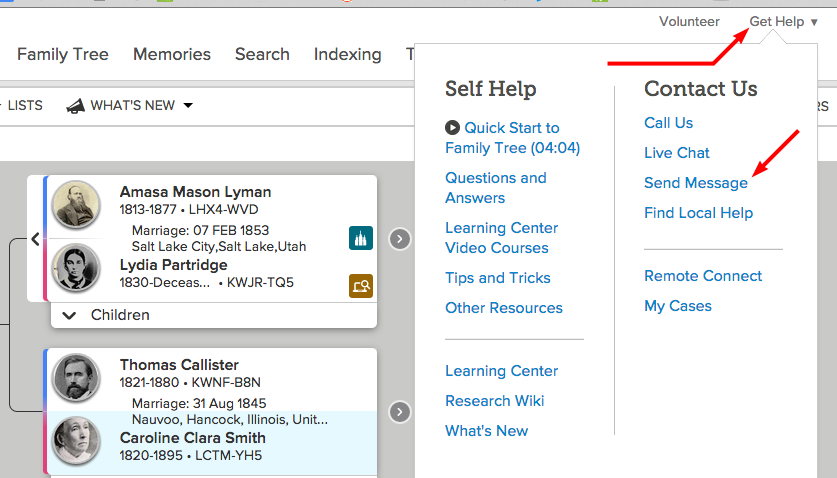
Here's an example of the kind of message that could be sent to the Family Search Team:

So if you find yourself in a situation where a FamilySearch patron is "incommunicado," just send a message to FamilySearch thru the "Get Help" Link in the upper-right hand corner of FamilySearch.org -- the FamilySearch Team has the power fix most every problem you will encounter. And if there is a problem that is solve-able from our personal computers, the FamilySearch Missionaries can help to find solutions over the phone, Call: 866-406-1830 Ask for Help with FamilySearch.
When doing Genealogy at FamilySearch.org you will search and study hundreds of ancestors. To help you keep track of where you've been within Family Tree, a history is remembered, up to 40 people.

In Tree View, you can visually see some important symbols that will help you both Find your ancestors, as well as Trim your Family Tree, so the Information is as accurate as possible:
![]() Research Suggestions
Research Suggestions ![]() Data Problems
Data Problems ![]() Record Hints
Record Hints
![]() Request Ordinances
Request Ordinances ![]() Ordinances In Progress
Ordinances In Progress ![]() Need More Information
Need More Information
Here's some examples of what each Symbol means:
![]() Research Suggestions -- No Birth or Death Years are entered for Sara Hampton. Since she lived in the 1600s you may not find any documentation of a Birth Year. In which case, it is OK to make an educated guess based upon the Birth Year of her husband, in combination with the Birth Year of Sara's first child -- as long as you frankly explain in the "Reason This Information Is Correct" Box that you are estimating Sara's Birth Year based upon the Birth Years of Edward Thawley and the First Born. This way, if documentation of an accurate Birth Year is discovered, then a FamilySearch patron will feel free to update the educated guess.
Research Suggestions -- No Birth or Death Years are entered for Sara Hampton. Since she lived in the 1600s you may not find any documentation of a Birth Year. In which case, it is OK to make an educated guess based upon the Birth Year of her husband, in combination with the Birth Year of Sara's first child -- as long as you frankly explain in the "Reason This Information Is Correct" Box that you are estimating Sara's Birth Year based upon the Birth Years of Edward Thawley and the First Born. This way, if documentation of an accurate Birth Year is discovered, then a FamilySearch patron will feel free to update the educated guess.
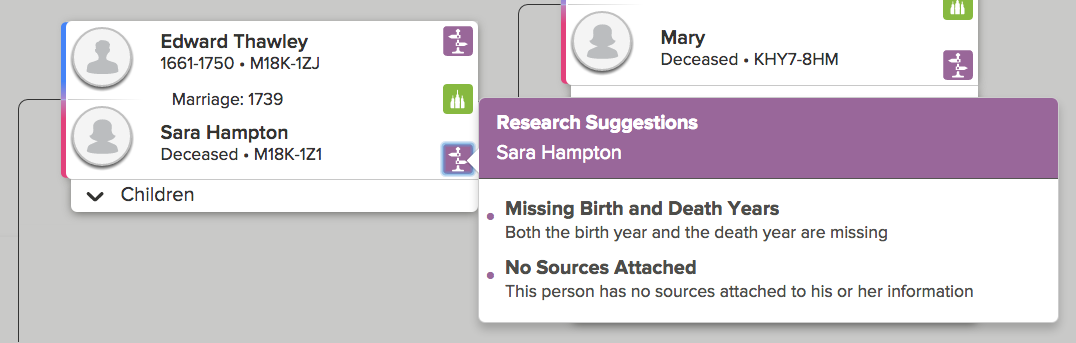
![]() Research Suggestions -- The FamilySearch System is able to calculate the years between the birth of children. This particular Research Suggestion cautions of a "Possible Missing Child," because of a span of more than 4 years between the birth of two children. The problem below is not really about an unusual "gap" between actual children, but about a baby boy that was allegedly born to Sarah ... 25 years after she was dead, when she would have been 92 years old.
Research Suggestions -- The FamilySearch System is able to calculate the years between the birth of children. This particular Research Suggestion cautions of a "Possible Missing Child," because of a span of more than 4 years between the birth of two children. The problem below is not really about an unusual "gap" between actual children, but about a baby boy that was allegedly born to Sarah ... 25 years after she was dead, when she would have been 92 years old.
Here is a list of children born to Jonathan Thurston and Sarah Guile, along with Sarah's age progression:
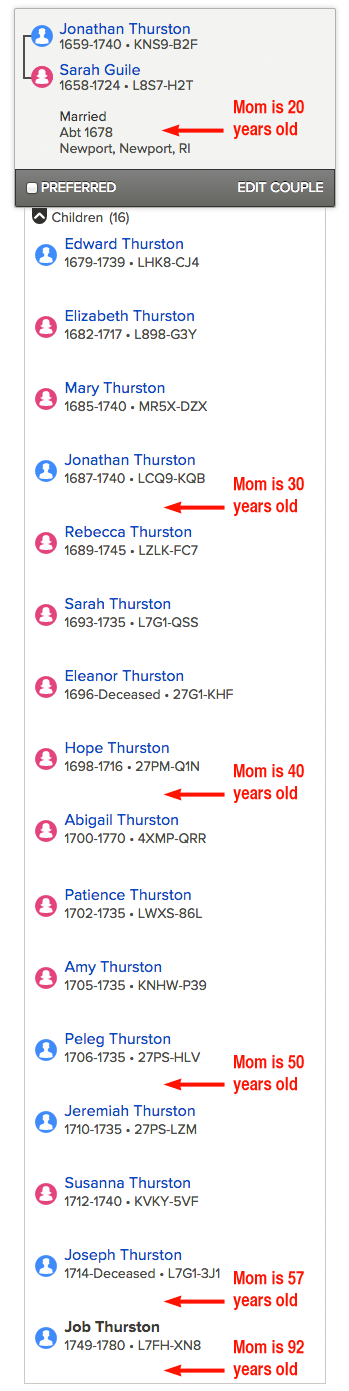
It's safe to conclude that Job Thurston (1749) is absolutely NOT the son of Sarah Guile Thurston. And we might also raise some questions about Sarah supposedly being 57 years old when she gave birth to her last child, Joseph Thurston (1714). It's not impossible for a woman to bear a child beyond the age of 50. In the USA between 1997 and 1999, there were 539 births to women older than age 50. So in the late 1990s, for every 10,000 births there were 5 women older than 50 who gave birth. While the occurrence is rare, it's not impossible.
In December 2006, one day after Christmas, a Spanish woman gave birth to twins at the age of 66 -years 358 days (just one week short of her 67th birthday. This is the oldest women ever to give birth that has been factually documented. The poor woman died 18 months later.
The above calculations assume that the birth year for Sarah is correct, and also that the children's birth years are correct. When doing genealogy, it is wise keep an open mind about the Names, Dates, and Places currently entered at FamilySearch.org, because they will sometimes be inaccurate. Which is precisely why it is essential to find Vital and Census Records, and Attach them to an ancestor's Person Page. This is the best you can do to assure that information is accurate. We honor our ancestors as we go the extra mile to assure that the details of their lives are correct.
![]() Data Problems -- Abraham Root was wed at the age of 24, but Rachel Messenger is allegedly only 10.
Data Problems -- Abraham Root was wed at the age of 24, but Rachel Messenger is allegedly only 10.
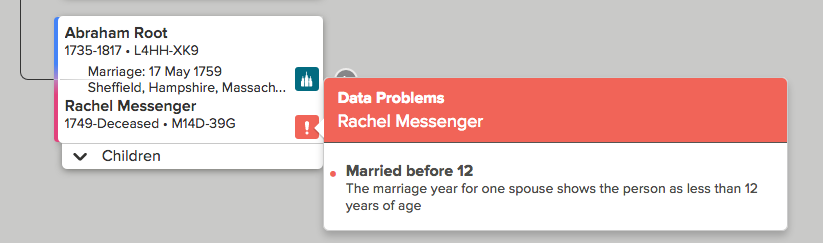
![]() Data Problems -- Phebe Chandler's father was born 1669 and her mother supposedly 1650. This means that Phebe's mother was 56 years old when she gave birth to Phebe, and Hannah Abbott was also 19 years older than her husband, Caleb Chandler. NOTE a similar problem with Hannah Abbott's mother: Lucy Corker (1604) is 27 years older than her husband, George E. Abbott (1631).
Data Problems -- Phebe Chandler's father was born 1669 and her mother supposedly 1650. This means that Phebe's mother was 56 years old when she gave birth to Phebe, and Hannah Abbott was also 19 years older than her husband, Caleb Chandler. NOTE a similar problem with Hannah Abbott's mother: Lucy Corker (1604) is 27 years older than her husband, George E. Abbott (1631).

![]() Data Problems -- Anna Bullard was not really born AFTER she was Married. The person who entered the Marriage Year did not make the entry "Standard." The Marriage Year was entered as "1647/48 -- thus the FamilySearch System did not recognize the Marriage Year. Once the year is edited to a Standard Format, Anna is about 24 years of age when she was wed.
Data Problems -- Anna Bullard was not really born AFTER she was Married. The person who entered the Marriage Year did not make the entry "Standard." The Marriage Year was entered as "1647/48 -- thus the FamilySearch System did not recognize the Marriage Year. Once the year is edited to a Standard Format, Anna is about 24 years of age when she was wed.
The correct way to enter an estimated Marriage Year, in this case, is "about 1648." The "about" designation means that the Marriage Year is calculated from the age of the bride or the groom at the time of marriage. The actual Marriage Year depends on whether a birthday occurred before or after the Marriage Date.
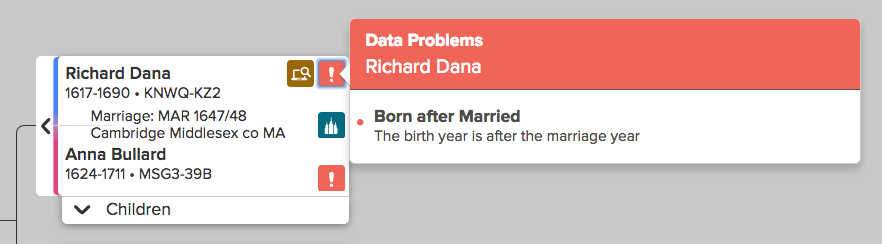
![]() Record Hints -- When you see the "Record Hints" Icon, you know that the Family Tree System has already performed a Search for a particular person, and has most likely found Vital Records documenting birth, death, or marriage dates, as well as the places for each event. Below, we see that the Record Hints have hit the spot, providing information abut the Date and Place of Mary Thurston's Marriage to George Brownell. And a Find-A-Grave record has a photo of Mary's headstone, with the married name of "Brownell" carved in stone! Bingo! It's s a match.
Record Hints -- When you see the "Record Hints" Icon, you know that the Family Tree System has already performed a Search for a particular person, and has most likely found Vital Records documenting birth, death, or marriage dates, as well as the places for each event. Below, we see that the Record Hints have hit the spot, providing information abut the Date and Place of Mary Thurston's Marriage to George Brownell. And a Find-A-Grave record has a photo of Mary's headstone, with the married name of "Brownell" carved in stone! Bingo! It's s a match.
When you find online Vital Records, it's important to Attach the records in the Sources section of a Person Page. This way, if you ever need to Merge duplicate records, you will have confidence that certain information is correct. In the process of Merging, you will sometimes find conflicting Names and Dates -- so it's vital that you know which Names, Dates, and Places are backed by documented facts.
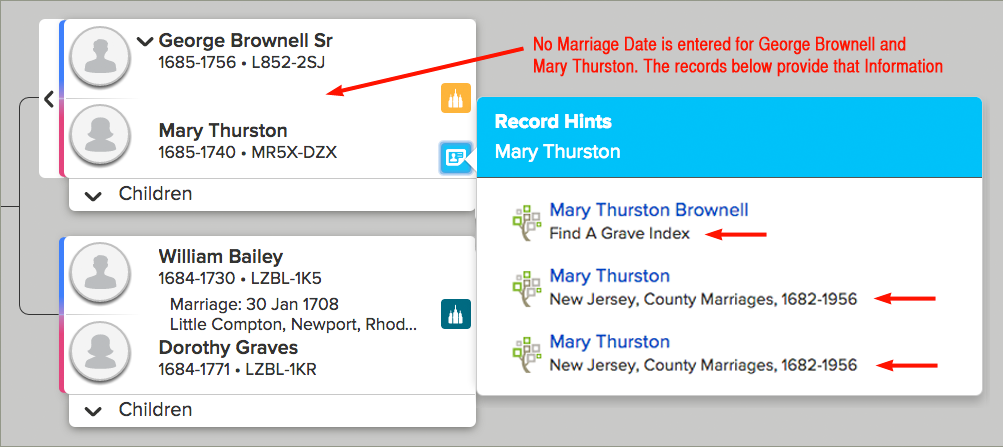
TIP TO REMEMBER: When two possible duplicates have slightly different vital information, that does not always mean that you have two records for two different individuals. Often one record will have Wrong Information, but just enough Right Info to correctly identify the person. During the Merge Process, you will save the Vital Information that is correct with the "surviving record" (on the left) while the incorrect Information will remain with the "deleted" record (positioned on the right).
![]() Record Hints -- the "Record Hints" below are provide precisely what is needed: Birth Information for both Jacob F Brooks and Katherine Lahann. In Tree View, you can also visually see that there is no Marriage Information for this couple.
Record Hints -- the "Record Hints" below are provide precisely what is needed: Birth Information for both Jacob F Brooks and Katherine Lahann. In Tree View, you can also visually see that there is no Marriage Information for this couple.
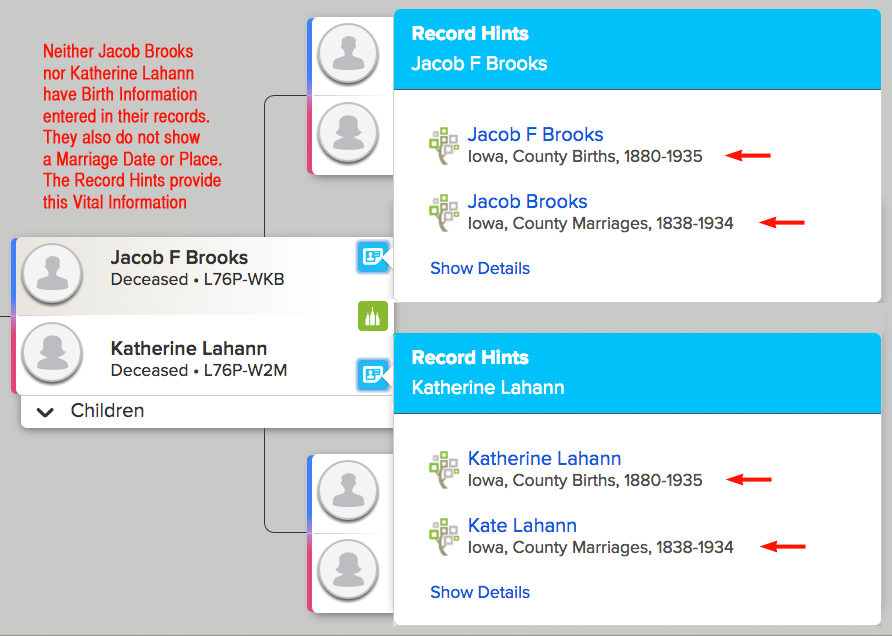
![]() Request Ordinances -- The status of a person's Temple Ordinances is indicated by Color Code. By clicking the
Request Ordinances -- The status of a person's Temple Ordinances is indicated by Color Code. By clicking the ![]() a Green Temple, I can "Request Ordinances" for two children of Frederick Clark and Hannah Miller: James Clark and Hannah Clark.
a Green Temple, I can "Request Ordinances" for two children of Frederick Clark and Hannah Miller: James Clark and Hannah Clark.
The Colors reveal their presence status: Frederick and Hannah have temple ordinance cards ![]() "Printed" for B C I & E. And their SS (Sealing to Spouse) ordinance is already completed.
"Printed" for B C I & E. And their SS (Sealing to Spouse) ordinance is already completed.
By hovering your Cursor over an ordinance, you can see when an ordinance was performed, and in which Temple. In this case, the Sealing to Spouse was completed on 22 April 2015 in the Mount Timpanogos Temple -- which means the FamilySearch patron who Printed the ordinance cards had the Sealing to Spouse ordinance done out of order. Church Policy strongly recommends that husbands and wives have their Baptism, Confirmation, Initiatory, and Endowment ordinances completed, before a Sealing to Spouse is performed.
Ordinances for Frederick and Hannah's two children are ![]() "Available" to be Reserved and Printed. However, as we take note of the Birth year for James Clark (1914) and Hannah Clark (1919), both have been born within the last 110 years; therefore, to reserve these ordinances, a person needs to be the nearest of kin, or must get permission from the nearest of kin.
"Available" to be Reserved and Printed. However, as we take note of the Birth year for James Clark (1914) and Hannah Clark (1919), both have been born within the last 110 years; therefore, to reserve these ordinances, a person needs to be the nearest of kin, or must get permission from the nearest of kin.

![]() Ordinances In Progress -- temple ordinances for Jabez Grippin below are Reserved and Not Printed
Ordinances In Progress -- temple ordinances for Jabez Grippin below are Reserved and Not Printed ![]() , whereas the B C I ordinances for Jabez Grippen II are Completed
, whereas the B C I ordinances for Jabez Grippen II are Completed ![]() , with the B & SP are Shared
, with the B & SP are Shared ![]() with the Temple System.
with the Temple System.
By hovering the Cursor over the ![]() Reserved ordinances, the patron who Reserved these records is revealed. And by clicking on that patron's name, the e-mail address is often displayed. So I can inform that patron that I have MERGED duplicates for Jabez Grippen. After Merging, the Reserved records (yellow) will be deleted from the Temple File of the patron who has Reserved ordinances, and be replace with Completed B C I ordinances, and Shared B & SP ordinances.
Reserved ordinances, the patron who Reserved these records is revealed. And by clicking on that patron's name, the e-mail address is often displayed. So I can inform that patron that I have MERGED duplicates for Jabez Grippen. After Merging, the Reserved records (yellow) will be deleted from the Temple File of the patron who has Reserved ordinances, and be replace with Completed B C I ordinances, and Shared B & SP ordinances.
Because the Birth Year is exactly the same, Jabez and Thomas Grippen are either twins who died in the same year (and what are the chances of that actually happening?), or they are the same person, whose full name may be Jabez Thomas Grippen or Thomas Jabez Grippen. If further research shows that Jabez and Thomas are the same person, then these two records can also be Merged -- and this Merge will cancel the two ordinances within the Temple Sharing System.
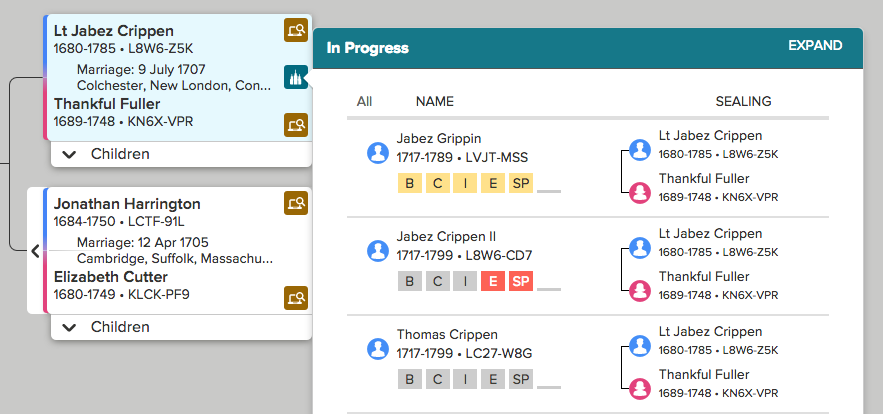
It is estimated that about 15 man-hours is invested by patrons, officiators, witnesses, recorders, and other temple workers ... in order to complete all Temple Ordinances for one Person. For that reason, it's vital to detect possible duplicates, and Merge them. Especially when Temple Ordinances are pending. Depending upon the status for ordinances tied to particular duplicates, Merging can nullify the need to complete ordinances that have been Printed by a Patron ![]() or Shared with the Temple System
or Shared with the Temple System![]() .
.
When a Merge nullifies the need to complete Printed Ordinances, then the patron who printed the ordinance card should be notified; that way they will know not to repeat ordinances that are already completed.
![]() Need More Information -- below the birth year has been incorrectly entered for Hazel Stacy, who allegedly died two years before she was born. Further research of this contradiction leads to a likely conclusion that Hazel's birth year should have been entered as 1902, instead of 1912. One reason being that there was an 7 year gap between the birth of two brothers born 1898 and 1905; so it made sense that Hazel was born within that 7 year gap. This means that Hazel did not live beyond the age of 8.
Need More Information -- below the birth year has been incorrectly entered for Hazel Stacy, who allegedly died two years before she was born. Further research of this contradiction leads to a likely conclusion that Hazel's birth year should have been entered as 1902, instead of 1912. One reason being that there was an 7 year gap between the birth of two brothers born 1898 and 1905; so it made sense that Hazel was born within that 7 year gap. This means that Hazel did not live beyond the age of 8.
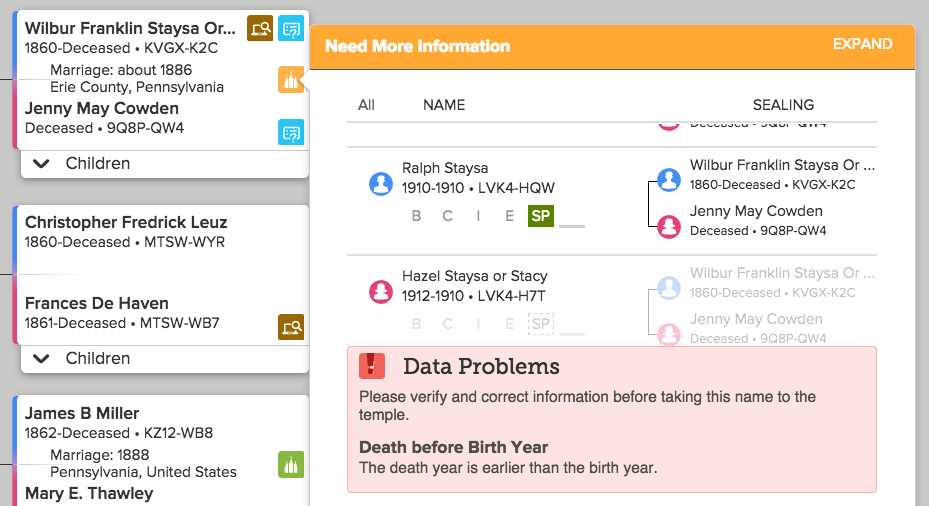
The Death Year for Hazel is entered as "Before 1910," Because this Death Year entry is an estimate, we cannot be sure if she died before the age of 8, or just after the age of 8. In cases of estimation, the FamilySearch System will show Hazel's B C I E & SP ordinances as ... Available ![]() because she may have lived beyond 8 years of age.
If vital records could confirm that Hazel Stacy died before the age of 8, then the B C I E ordinances would be unnecessary, for reasons given in scripture (Moroni 8:10-15).
because she may have lived beyond 8 years of age.
If vital records could confirm that Hazel Stacy died before the age of 8, then the B C I E ordinances would be unnecessary, for reasons given in scripture (Moroni 8:10-15).
If you have questions about doing genealogy at FamilySearch.org ...
Call the FamilySearch Missionaries: 866-406-1830
Ask for "Help with FamilySearch."
Searching Historical Records with One-Click from a Person Page
On every Person Page in the right-hand column you will find a "Search Records" Link under the heading RESEARCH HELP. Here's the advantage of using this Search Link when Record Hint are not available: The name and birth year of the person you are searching for is automatically entered into the search. Let's find Gladys Pearl Monroe's parents using "Search Records."

After just one click of the "Search Records" link, we discover the name of Gladys Pearl's mother and younger brother.

Below is a transcription of the 1910 U.S. Census -- transcribing involves examining the original U.S. Census document, and deciphering what was written by the Census Taker; sometimes the writing is very clear and sometimes it's very sloppy beyond recognition. Census Takers will occasionally record information incorrectly, and at times indexers (or transcribers) will decipher incorrectly. When there are conflicts and question if usually pays to examine the original document.
Once we can discern that this Census has correctly recorded Gladys Pearl Monroe when she was 8 years old, then Attach to Family Tree is the wise thing to do. This Census identifies Gladys Pearl's mother, younger sister, and the place where her father was born. When you attach this Census to Gladys Pearl's Person Page, then this information can be readily referred to in the future.

Here's a photo of the actual 1910 Census document. I wanted to confirm that Gladys Pearl's father was born in Indiana. Note that "Marion E Monroe" is listed as a "Daughter" and in the next column is written an "F" for female. At the age of 5, Marion may have looked like a girl but he grew up to be a man, who married Olive L. Brunings -- and in the 1910 U.S. Census, Olive is described as "F" for female.

When we find Gladys Pearl's father, the birth place of "Indiana" will be confirming evidence that we've found the right person.
After adding the name of Gladys Pearl's mother to the Search parameters, and coming up with no results, then I entered the same information in a Search at Ancestry.com

The search results at Ancestry.com revealed the likely name of Gladys Pearl's father, and her mothers maiden name:

Returning to FamilySearch.org, I do a FIND search for the name "Otis Elmer Monroe," birthplace "Indiana," and spouse "Della M Hogan. "FIND " searches the Family Tree database where individuals are already connected to, or waiting to be tied to, a Family Tree; in contrast "Search" explores a database of historical records: Birth, Death, and Marriage records, as well as Census records -- this massive database also includes passenger lists, military registrations, civil war pensions, among many other historical records.

Bingo! Both parents are already in the Family Tree Database. Note that Otis Elmer was born in Indianapolis, which is in Indiana -- a confirming piece of the puzzle.

By clicking on Otis Elmer Monroe's Name, a Summary Box appears, and present an option to navigate to Otis's Person Page, or to Tree View. From Tree View we can see that Otis and Della, and both sets of Parents have Record Hints available.

Doing genealogy online requires navigating to numerous locations. Now that we've researched and answered the question "who is Gladys Pearl's parents," we return to the place where we started. By clicking the triangle immediately right of PERSON, we see a list of the last 40 persons we've visited within Family Tree.

At Gladys Pearl's Person Page we will Add her Parents by ID number.

After Adding Otis Elmer Monroe, I then Copied Della Mae Hogin's PID# and Pasted in into the box shown above. After clicking "Find " here are the results for both persons

After Adding her Parents, the Family Members section of Gladys Pearl Monroe's Person Page looks like this:

Curiously, the 1910 U.S. Census lists "Marion E Monroe" as being a "Daughter" and "F" for female. This is why it's important to examine multiple vital and census records before drawing conclusions.
Attaching Vital & Census Documents to an Ancestor's Person Page
In Tree View, you can see Icons that help you see possible directions that your family history research might go. The Record Hints Icon is next to the record of Frederick Austerlitz. This Icon tells you there is information about Frederick, that you can access at his Person Page.
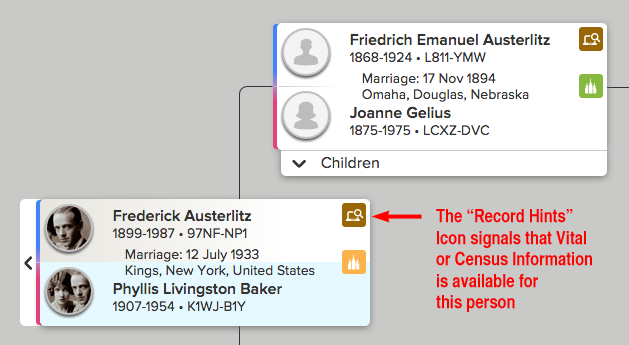
From the Person Page you can see that the 1910 U.S. Census is available for review.

In By clicking "Attach" the 1910 U.S. Census for Frederick Austerlitz will be attached to Frederick's Person Page, in the "Sources" section. Also, by clicking "Add" the Resident location of the Austerlitz Family at the time of the 1910 U.S. Census will be added to the information posted at Frederick Austerlitz's Person Page, in the "Other Information" section.
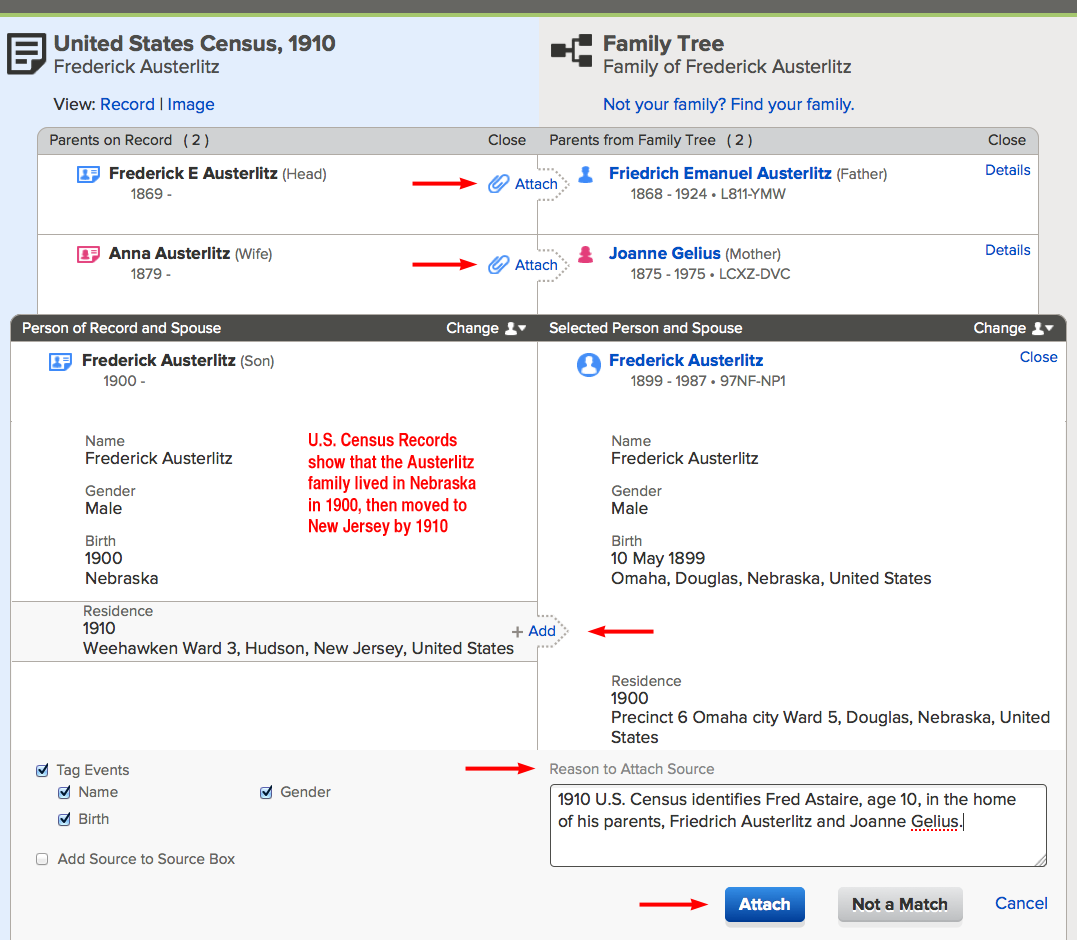
As the online record for the 1910 U.S. Census is Attached to the Person Page's for each member of the Austerlitz Family, below, you can see how each attachment is indicated by the color Green.
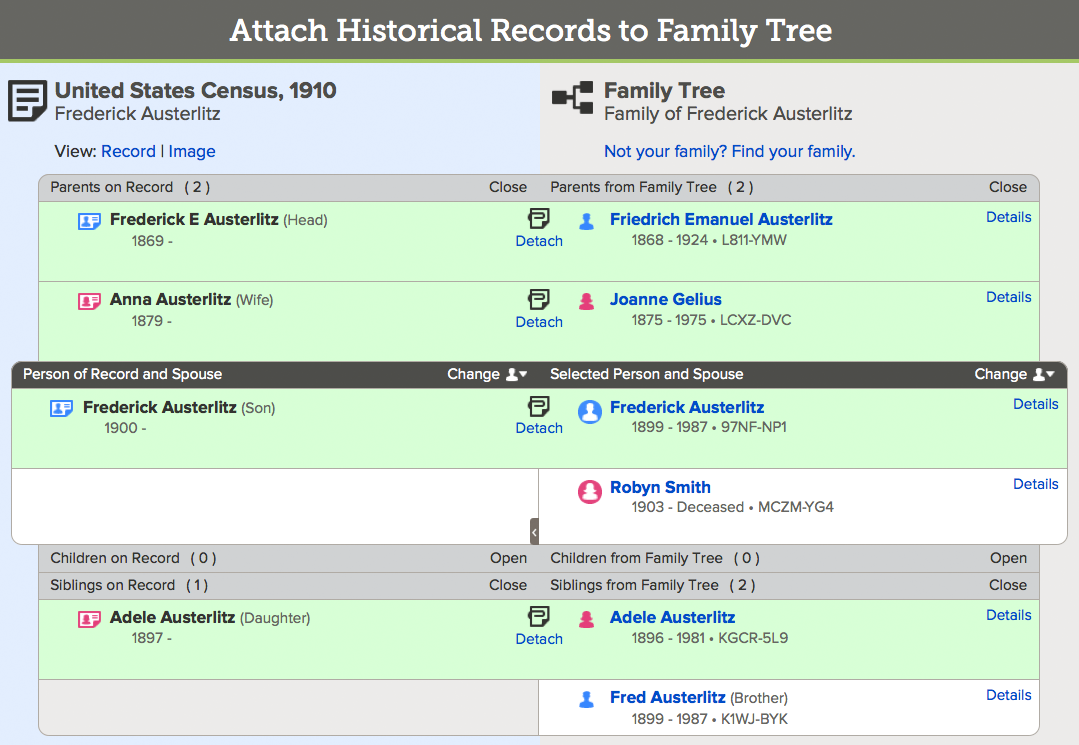
The online record for the 1910 U.S. Census is represented by a summary of information that has been transcribed from the photo of the original 1910 Census form. By clicking the "Camera," that photo can be examined. Often, there is more information written on the original document, compared to the brief summary supplied by a the Census transcriber.
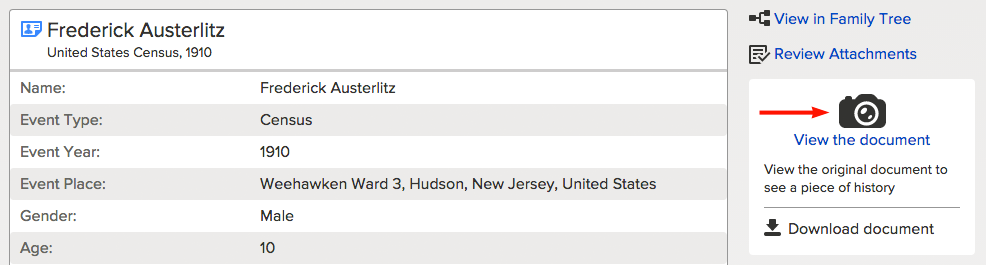
Below is a photo of the form filled out by the 1910 U.S. Census taker. Information is recorded for a dozen different families, to include the family of Frederick Austerlitz, Sr. It is often useful to take note of the Date that the Census was taken -- 30 April 1910. Based upon the age of each person, an approximate Birth Year is projected.
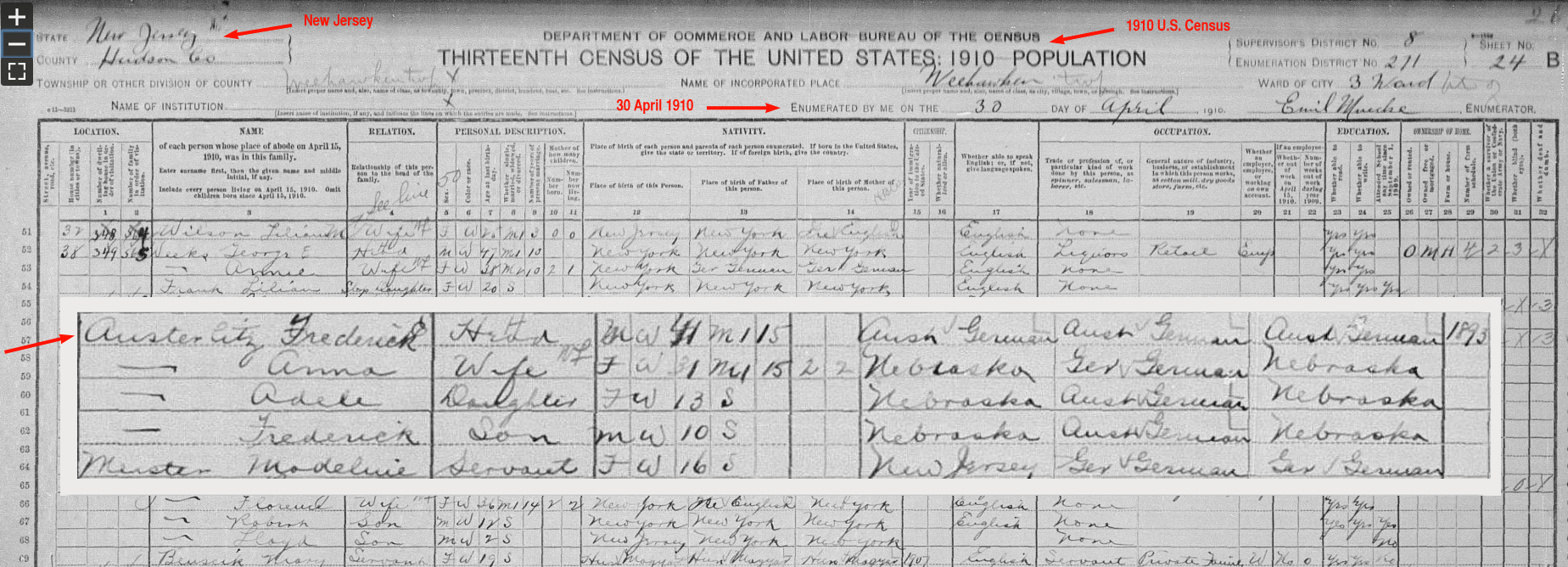
For example, Frederick Austerlitz, Jr. was 10 year old when the Census was taken. So his estimated Birth Year is projected as "1900." However, if Frederick, Jr. had his birthday AFTER the Census Date, this means, his actual Birth Year is really 1899 -- which is precisely the case for Frederick, Jr., whose birthday occurred 10 day after the Census was taken. So, in the year 1910, Frederick Jr. turned 11 years of age, which puts his Birth Year in 1899 ... 10 May 1899.
So the estimated Birth Year suggested by every Census will either be the year that is calculated, or one year earlier (in the event that the Census subject has a birthday AFTER the Census Date.
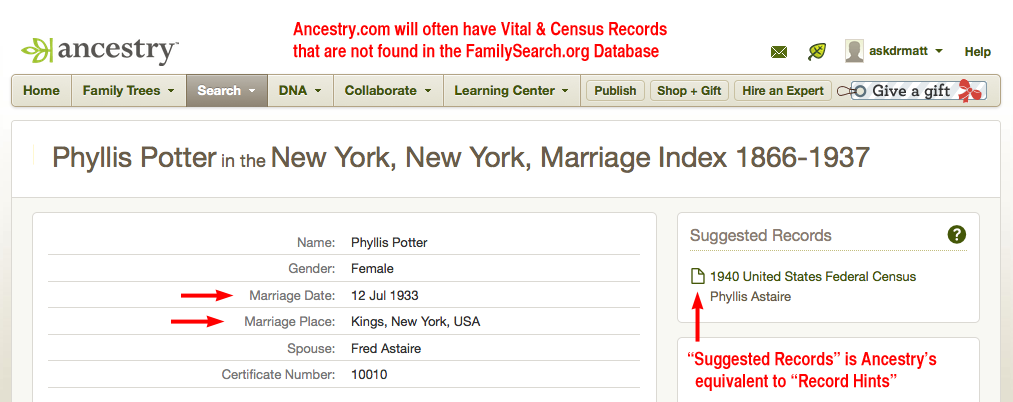
The reason why Phyllis has the last name "Potter" above but the last name "Baker" below, is because Baker is her maiden name. Then she was married and divorced to a man named Potter, before she married Frederick Austerlitz.

After updates have been made, here's what the "Family Members" section of Frederick Austerlitz's Person Page looks like:

If you have questions about doing genealogy at FamilySearch.org ...
Call the FamilySearch Missionaries: 866-406-1830
Ask for "Help with FamilySearch."
Checking for Possible Duplicates and Merging Duplicates
You can check for Possible Duplicates at any stage of the research process. Of course, it's important to check for Duplicates before you Print Ordinance Cards -- because if there is a Duplicate with Temple Ordinances complete, then Printing that particular card would not be necessary. You can also check for Duplicates at the start of your research. Sometimes the Duplicates that you will find, will have with additional information of which you were previously unaware.

When you Click the "Possible Duplicates" Link, you will see a result similar to this:

So the question arises: Is Mary E. Root wife of Thomas Brown the Same Person as . . . Mary Root daughter of Kezia? Both records have the same First and Last Names, both were born 1824 in Ohio. By Clicking "Review Merge" you will see more details that will help you determine if these two records represent the Same Person.
Below, I've Clicked on the names of both Marys to see the Ordinance Status of each record. If these two record represent the Same Person, then the patron who Printed the Temple Cards in 2010 will not need to proceed to do the Temple Ordinances.

After Clicking "Review Merge," the two records that may represent the Same Person, will appear side by side.
If the two records below end up being Duplicates of the Same Person, then Merging them will "delete" the record on the right, while the information on the left becomes a "surviving record." So it's important that all unique and accurate information in the right-hand record be "Added" to the left hand record (by clicking "Replace" and/or "+ Add." For example, the record of mother "Kesia" is unique; so if these two records represent the Same Person, then the info about "Kesia" would be moved from right to left, by clicking "+ Add."

If the two records represent the Same Person, then Kezia will be the mother in both cases. We know that Kesia is the mother of Mary Root (PID# 9NSW-2R1), and now we discover that Kesia was born in Delaware. This piece of information is KEY, because U.S. Census records will often record the Birth Place of a person's Parents (even if the parents are not named). If we can find a Census for Mary E. Root (PID# L7XP-NBB), we will will learn whether these two Marys are the Same Person.

Let's see if there is Census Info for Mary E. Root. By navigating to Tree View we will be able to visually see if there are "Record Hints."

From the Person Page we can take a closer look at the Record Hint. BINGO! The 1880 U.S. Census will have the information we need to determine if Mary E. Root (PID# L7XP-NBB) and Mary Root (PID# 9NSW-2R1) and are the Same Person:

In the Record Hints box, Click the U.S. Census Link to see the Details:

Mary E. Root's mother was born in Ohio, and not Delaware. So at this point, the two Marys appear to be different individuals.
However, just because a record claims certain Family connections (like "Kesia" is Mary Root's mother), doesn't always mean that the information is accurate. So, let's document whether Kesia is Mary Root's mother. Let's take a look at "Family Members" section of Mary Root's Person Page:

If we did not go to Tree View, we could click in and out of a half dozen records to detect any Record Hints. But by simply going directly to Tree View, we discover what we need to know in a hurry:

From Cordelia Root's Person Page, we click the Link to an 1850 U.S. Census that confirms the identity of Mary Root's mother, and that "Kesiah" was indeed born in "Delaware." This Census suggests that Kesiah was born "about 1801" (instead of what is currently entered in her record, 1795). Through the experience of examining hundreds of Census records, we learn that people will not always tell a Census Taker the truth about their age. So when Kesiah reported age "49" -- this may have been a moment of vanity on her part?
We also discover the name of Mary Root's father: Spafford Root born about 1896 in Vermont. When a birth year is gleaned from a U.S. Census, that year will be entered as "about 1896," because we don't yet know whether Spafford's actual birthday is before or after when the Census was taken. If Spafford's birthday is after the date of the Census, then his birth year would be 1895 -- because he would be 55 years old during the year of the Census, 1850.

By clicking "Review and Attach" we can kill two birds with one stone: We can attach the 1850 U.S. Census to the Person Pages of family members, AND we can also Add the name of Mary Root's father through what is called the "Source Linker." I'll show you how this is done.
But first let's establish that the records representing Mary E. Root and Mary Root are "Not a Match." To do this, first navigate to the Person Page of either Mary, and click the "Possible Duplicates" link. The results will look like this. Just below Review Merge, click the Not a Match link.

Description Here:

Even though these two records for two different women named "Mary Root" will never be paired in a Duplicate Search, if a mistake were made, these two records could be "Merged by ID." I've personally merged dozens of records that were actually a Match, but particular patrons had mistakenly designated them "Not a Match." The determining factor in deciding Merging and Matching (and un-Matching) is in thorough and well-documented research.
Now that we've taken care of the two Mary Roots and determined that they are different individuals, in that process, we've discovered many loose ends that need tying, for example the Duplicate Records for the Keziah and Kesia, as well as the Duplicates among her children:

It's important to Merge the Duplicates of Kesiah and Matilda, to prevent FamilySearch patrons from mistakenly repeating temple work for individuals who already have their temple ordinances done. You will be looking to Merge records that show Ordinances:
Available ![]() or Reserved
or Reserved ![]() or Printed
or Printed ![]() -- then then find Duplicate records that have Ordinances Completed
-- then then find Duplicate records that have Ordinances Completed ![]() .
.
If you have questions about doing genealogy at FamilySearch.org ...
Call the FamilySearch Missionaries: 866-406-1830
Ask for "Help with FamilySearch."
Merging Duplicates by ID Number
Because we've visited Cordelia Root's Person Page (immediately above), we know that there are two records with the first name "Keziah" Deford and "Kezia" -- and both ladies have given birth to the same children. But when we check for Possible Duplicates, this is the result we get for these two records of the Same Person:

When we check for Duplicates from Kesiah Deford's Person Page, we get the same result:

The only way to get these duplicate records Merged, is to perform the "Merge by ID."
During the Merge Process, two possible duplicates are aligned side by side, so details can be compared. Remember that the record on the right will be deleted at the end of the Merge, so unique and accurate information needs to be moved to the left side -- which is called the "surviving person."

When all of Kezia's children are moved from the right side, to the left side, then click Continue Merge. During a Merge, I treat wrong "information" different from wrong "people" -- wrong information I leave on the right side of the Merge, so it will be deleted by the end of the Merge. In contrast, even if a person on the right doesn't belong on the left (like a wrong child), I will move that person to the left anyway during the Merge, so I can keep track of that person until I discover where he or she belongs. In the case of a wrong child, you can eventually delete the relationship with the wrong parents, and then re-connect this lost child with the correct parents.
It's easier to do it this way, because you can keep the record of the wrong child in front of your eye balls. For example, notice how I kept Job Thurston attached to the wrong parents (he's at the very bottom of the list of children). And I will keep him there until I am able to find his correct parents -- again, this keeps Job in front of my eye balls so I don't forget about him. Recall that Job Thurston was the faux-child that was born when his alleged mother was 92 years old, AND she had been dead for 25 years.
Below we see how the children of Kesia are moved from the right to the Surviving Record on the left

After clicking Continue Merge, the final step to complete a Merge involves entering a "Reason This Merge Is Correct."

Every entry and change made at FamilySearch can be updated and corrected. So you do the best you can with what you know, and if you discover new information that shows you've made a mistake, then ALL MISTAKES at FamilySearch.org can be corrected.
For example, here's how you would restore the Kezia's record, if you discovered that, for some valid reason, she should be resurrected. Note the Link in the lower right-hand corner. Click "Restore Person."

To find a "Person Deleted," simply navigate to the Person Page of the "Surviving Person" and click the "Latest Changes" link.

At FamilySearch.org everything that can be done, can also be un-done. So do your best, knowing that mistakes can be corrected. Now, if your "best" means that you don't every document the entries and changes that you make, then you need to update the definition of "doing your best" to ... "doing what needs to be done" according to recommended and productive practices.
Reserving Ordinances and Printing an F.O.R. -- Family Ordinance Request
At the end of a thorough process of Family History Research, it is then that we Reserve Ordinances and Print a Family Ordinance Request. We honor our departed ancestors as we pay attention to the details of their lives, and get those details right. Below are results generated by a Pandora's Hope Chest descendant search. Let's take a closer look at the records of Alice Lillibridge and Mrs. Beulah Strader.
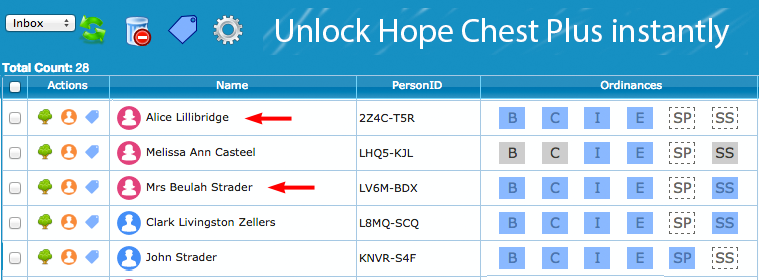
For the records tagged in a Hope-Chest Search, each ancestor's record needs to be examined to confirm that the existing Vital Information is correct. This confirmation happens by Attaching Historical Records to the Source Box of a Person Page. Below you can see that 3 Census Records have been Attached to the Charles R. Lillibridge's Source Box.
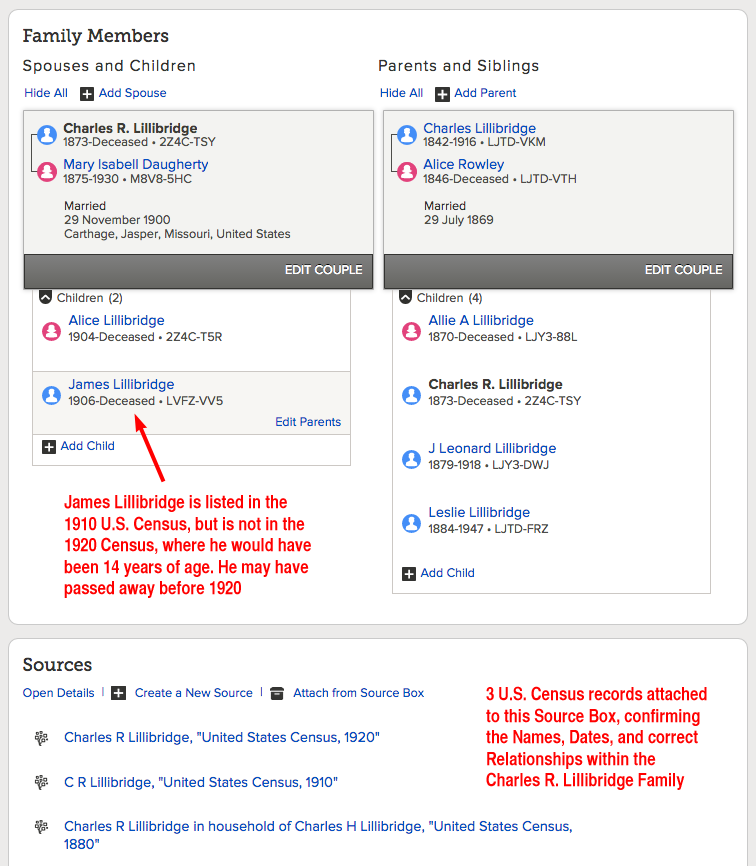
There is a possibility that James Lillibridge died before the age of 8? So further research is needed to determine his date of death. Also, because James was born in 1906, that means it's been 109 years since he was born; so his temple ordinances should not be reserved according to the 110-year-rule. When a deceased relative was born within the last 110 years, to reserve temple ordinances for this person, you need to be either the closest living relative, or you need permission from the closest living relative.
Pandora's Hope Chest found Ordinances Available for the Lillibridge Family thru a descendant search, beginning from my Great x4 Grandfather, Thomas Moody (1718)

When Hope Chest identifies records that don't have temple ordinances done, one cannot assume that the Names, Dates, and Places entered for these individuals are accurate; so double-checking this info against Vital and Census Records is standard procedure. Also, one cannot assume that individuals tagged in a Hope-Chest-Search are related to you. Above you can see the relationship path from Alice Lillibridge to my Great x4 Grandfather.
The light blue ordinance icons ![]() indicate that temple ordinances are Available for Alice Lillibridge.
indicate that temple ordinances are Available for Alice Lillibridge.

There are two location from which temple ordinances can be reserved: 1) At the Person Page within the "Ordinances" Tab, and 2) At Tree View. The advantage of reserving ordinances at Tree View is that all available ordinances for both Parents and Children can be reserved at the same time.
When Temple Ordinances are Reserved, a person agrees to "read" and "comply with" the following Church Policy Statement:
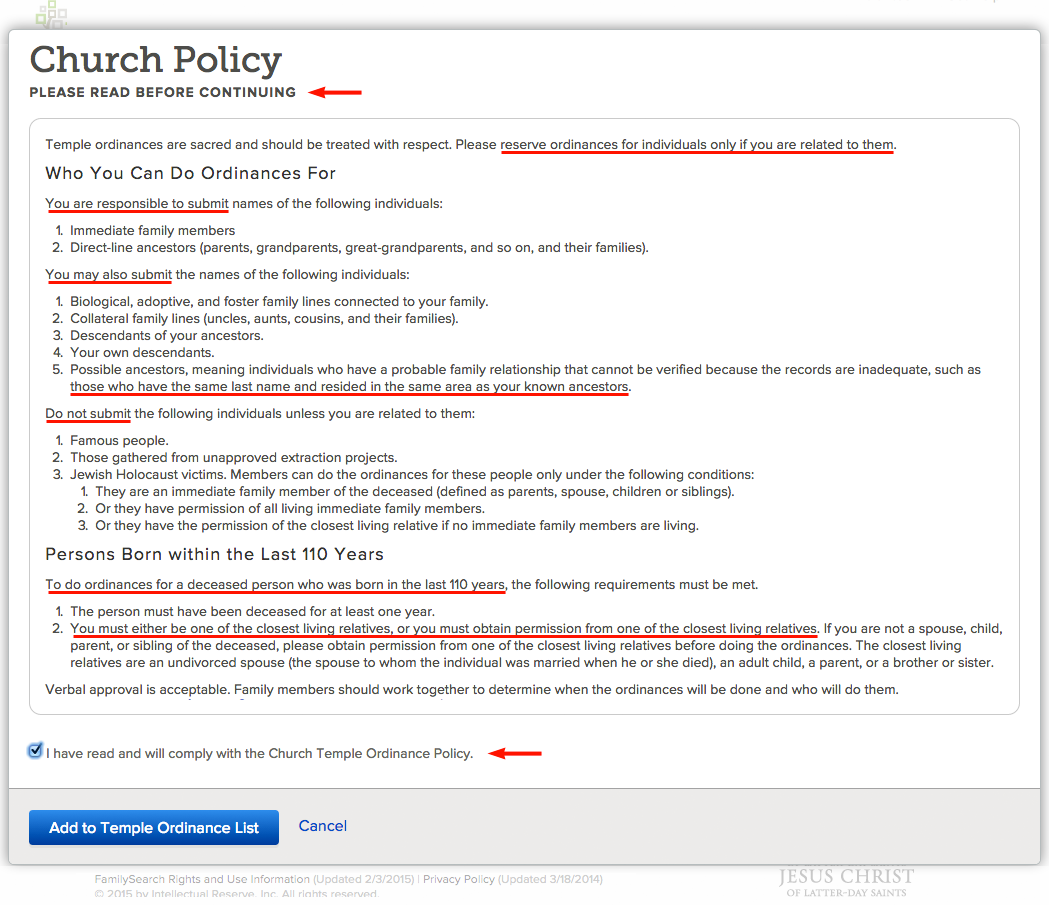
I've highlighted a few salient points within the Policy, but the entire should be read and honored, so that there might be "order" while we do the sacred work of "ordinances" in behalf of deceased direct-line ancestors, and also aunts, uncles, and cousins in collateral lines.
When ordinances are reserved for individuals, it is not necessary to immediately Print a Family Ordinance Request -- especially for only one or two individuals. Continue to do research and add more relatives to your Temple List, and just before you plan on attending the temple, print out all the reserved ordinances that you've double-checked for accuracy.
Below is the very top of a Temple List. The Temple List can hold hundreds and even thousands of ordinance reservations. However, FamilySearch recommends that you only Reserve the ordinances that can be completed within two years. Highlighted in light blue, you can see the announcement of a 2-Year Reservation Policy specifically implemented to discourage FamilySearch patrons from reserving thousands of ordinances they cannot realistically complete in a "timely manner" (now defined as two years). In the past, it has not been uncommon to see temple ordinances reserved for 3 or 4+ years, but now the New Policy constrain and curtail that practice.
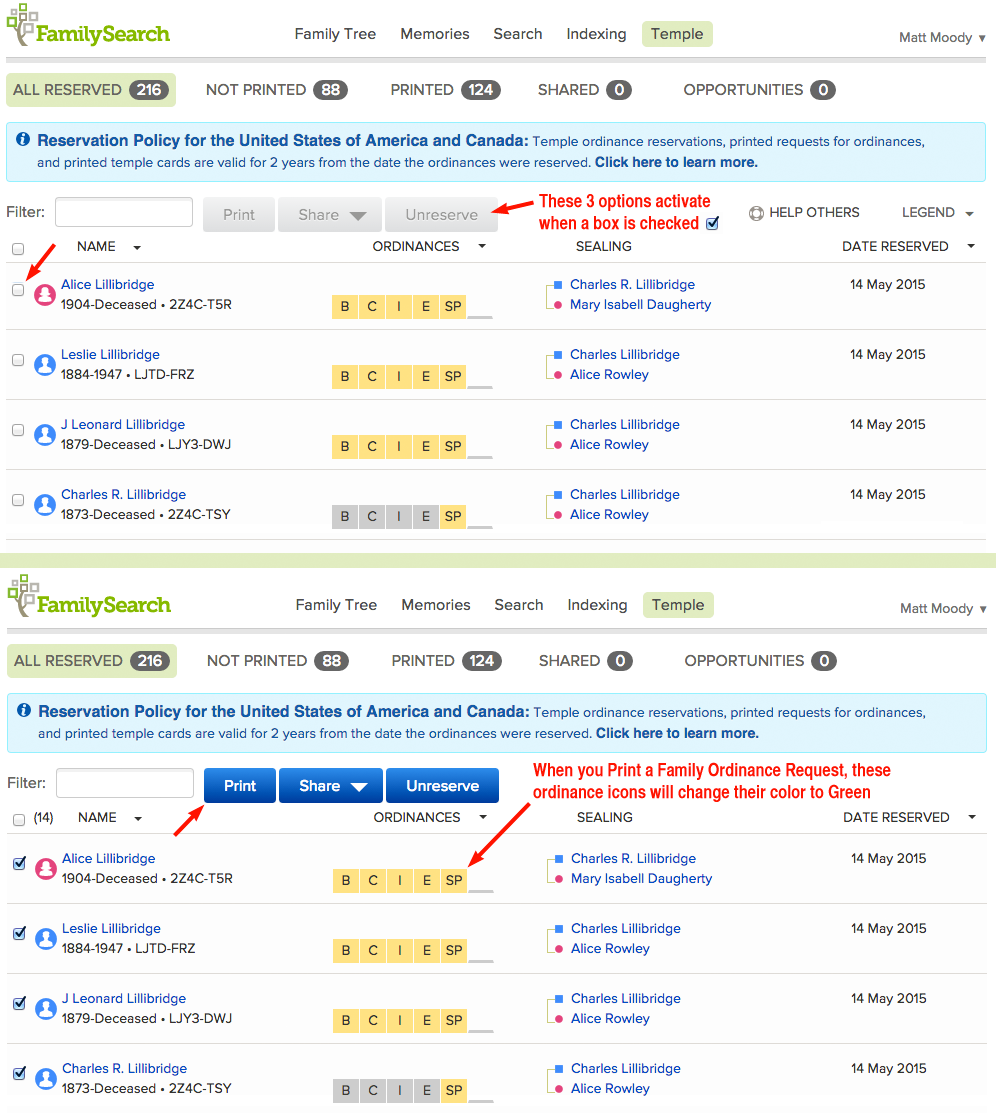
At FamilySearch.org the following encouragement is given:
"For each Family Ordinance Request, you can select up to 50 records; however, select only the number of ordinances that you can complete in a reasonable amount of time. Important: Please do not print a separate Family Ordinance Request for each individual...
At the temple, it takes more time to print the cards for several requests with one name each. It also wastes paper when each Family Ordinance Request only prints one ordinance card."
When you click the Print button, you will next see a summary of ordinances similar to this:
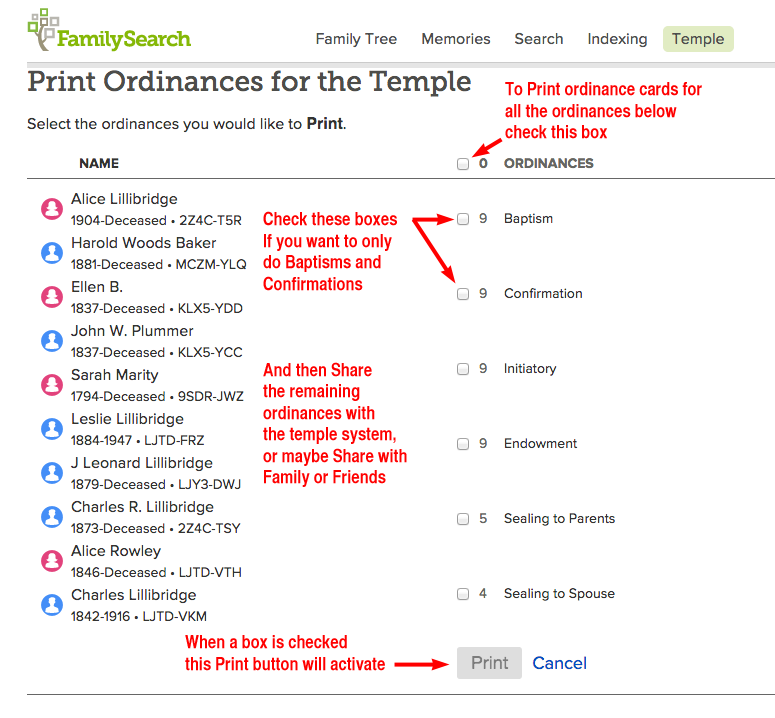
I always check the box that prints all the available ordinances. But in a situation where, for example, young men and women are doing Family History Research and can only perform the Baptisms and Confirmation; in this scenario they will need a way to complete the remaining ordinances they can't do themselves. One way would be for these youth to enlist the help of parents or ward members. And in this scenario, they could print out all ordinances. They can also Share these ordinances with Family or Friends that don't live close by.

Here is an example of the first page of a Family Ordinance Request:

Now that my 5th cousin Alice Lillibridge's vital information and family relationships have been double-checked for accuracy, and her ordinances have been Reserved into my Temple List, now let's see what we can do for Mrs. Beulah Strader.
By clicking the person-silhouette ![]() just left of her name, we can navigate to Beulah's Person Page, where we can run a duplicate check. Results from Pandora's Hope Chest may reflect the existence of unmerged duplicates.
just left of her name, we can navigate to Beulah's Person Page, where we can run a duplicate check. Results from Pandora's Hope Chest may reflect the existence of unmerged duplicates.
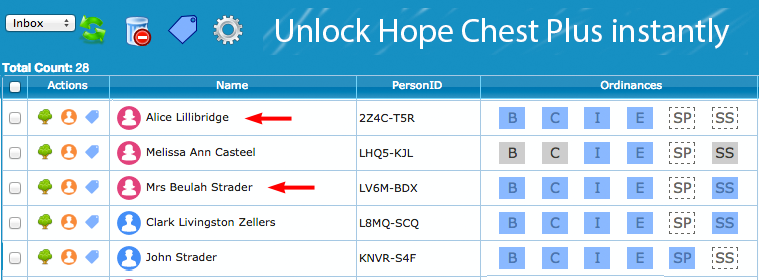
There appears to be no duplicates.
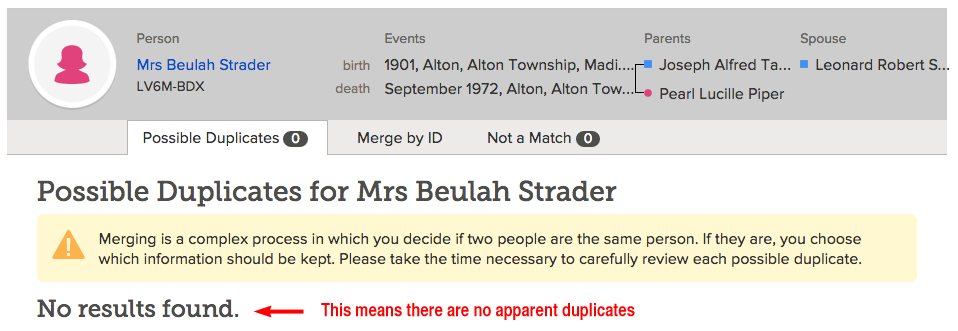
Once we discover Beulah's maiden name, at that point, a duplicate may appear? Again, we cannot yet conclude that "Taylor" is her maiden name, because if the birth years are accurate (plus or minus a few years), then Joseph and Pearl Taylor cannot be Beulah's parents.
I can see two problems with Mrs Beulah Strader's current information:
1) Beulah's name is entered incorrectly; "Mrs" plus her "Married Surname" is unnecessary when the husband's name is known,
2) Because Joseph and Pearl Taylor both have birth years after Beulah was born, they cannot be her parents, if birth years are correct.

Below, I've edited the Name from Mrs Beulah Strader, to just "Beulah." We might have changed her name to Beulah Taylor, if her alleged parents were really ... her parents. But they are not, so we simply leave the Last Name blank, until we discover her maiden name.
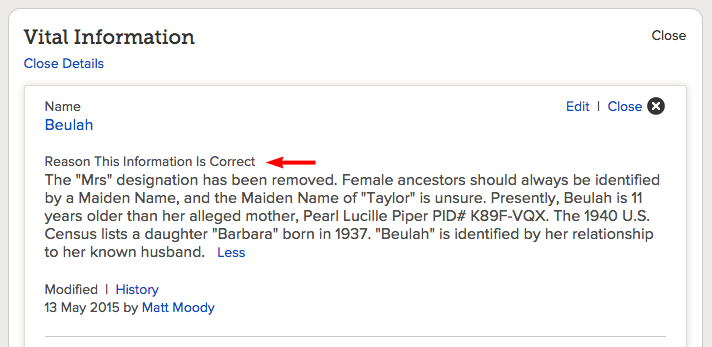
In the process of reserving temple ordinances, each Name, Date, and Place need to be double-checked. Again, we honor our deceased ancestors as we get the details of their lives right. Thus far, if all the given birth years are accurate (+ or - a year), then Beulah is older than her alleged parents. So let's see how accurate the Birth Years are?
Leonard Strader and Beulah were supposedly married in 1932, so they should be found together in the 1940 U.S. Census. From Leonard Robert Strader's Person Page, I was able to find that 1940 Census with one click of the "Search Record" link.
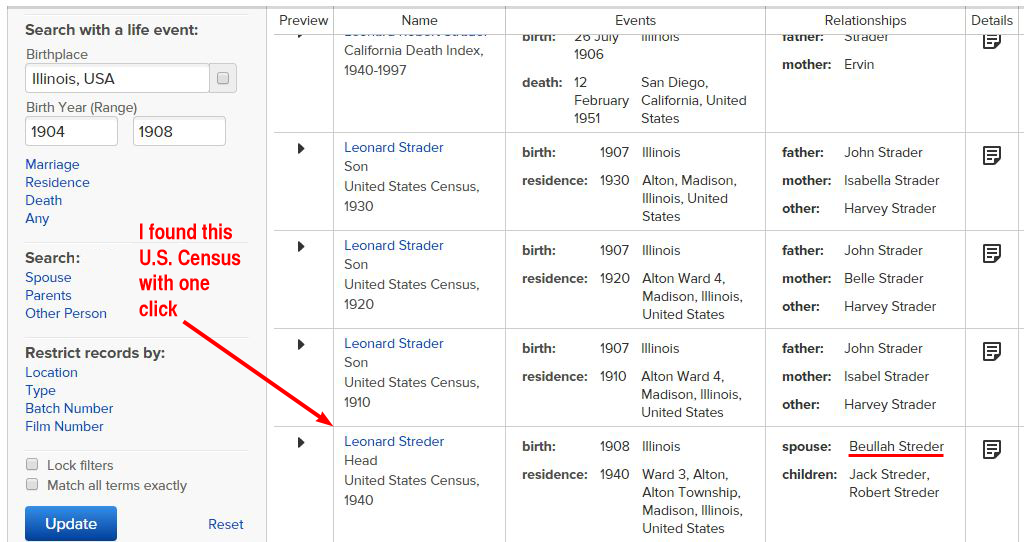
The 1910, 1920, and 1930 U.S. Census Records were showing in "Record Hints." The 1940 Census was not there, likely because the Last Name was spelled differently: "Streder" instead of "Strader." Because the Last Name is spelled "Strader" in 3 out of 4 U.S. Census records, and because that is the way the Name was entered when I came across it, I'm sticking with the spelling of "Strader" for the Last Name. By clicking "Leonard Streder" in the above Search Results, we can examine the 1940 U.S. Census.
This 1940 U.S. Census confirms Beulah's year of birth: So at this point, Beulah appears to be 10 years older than her NOT-mother, Pearl Lucille Piper.

If Census records do not call out a specific birth month or birth year, then what is offered is an estimate that is accurate within one year. So the Birth year in this instance is either 1902 (because she is 38 years old during the 1940 Census), or her Birth Year is 1901, because her birthday was celebrated after the taking of the Census -- meaning, she turned 39 in the year 1940, making her birth year 1901.
When doing Family History Research, you will come across hundred of records of people who may not be closely related, and as you become aware of certain details that are not yet entered into their FamilySearch records, you have an opportunity to go the "extra mile" for these people, and update their Vital Information. So, because I am aware that Beullah's two sons, Jack and Robert, are not yet in the Family Tree Database, while I am aware of this, I'm going to add them.
Just months ago, it used to be that adding a new person into Family Tree was done manually: You typed their Name, Birth Date and Birth Place from certain historical records. But today, in the process of Attaching the 1940 Census to Leonard Robert Strader's Person Page, Beullah's two sons are also Added through the "Source-Linker."

The Green Color above indicates that the 1940 U.S. Census has been Linked to the Source Box of the Person Pages of Leonard, Beullah, and Jack. And by clicking "Add" I not only "Create New Person" for this family, but I also Attach the 1940 U.S. Census to Robert Strader's Person Page.
Also through a "one click search," I found Leonard Robert Strader's "Report of Interment" and discovered that when he died in February 1951, he was no longer married to "Beullah," but his Widow was "Francis R."
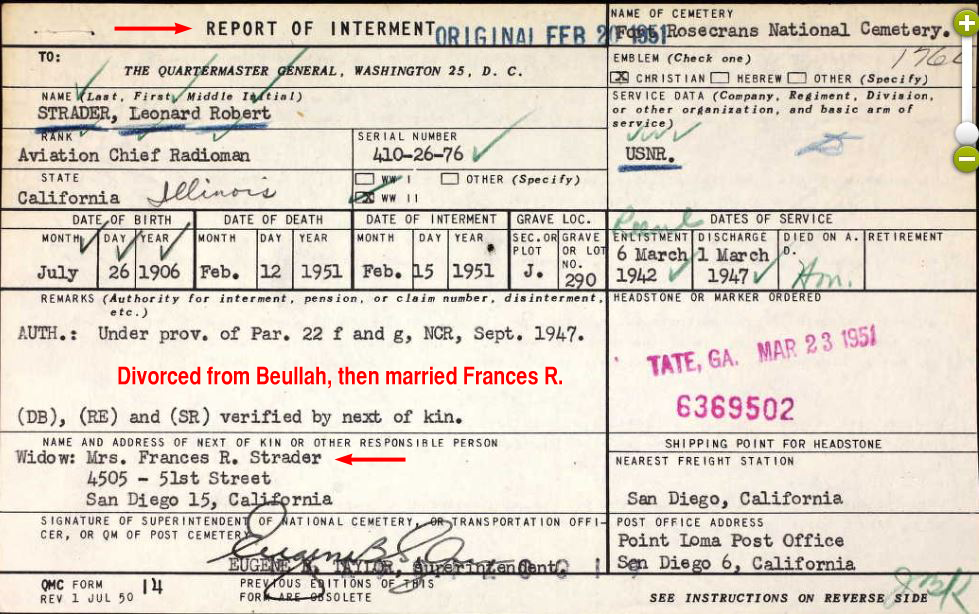
To this point the Birth Year for Beulah has been documented, now let's double-check the Birth Years of Joseph Taylor and Pearl Piper (the alleged parents of Beuleh).
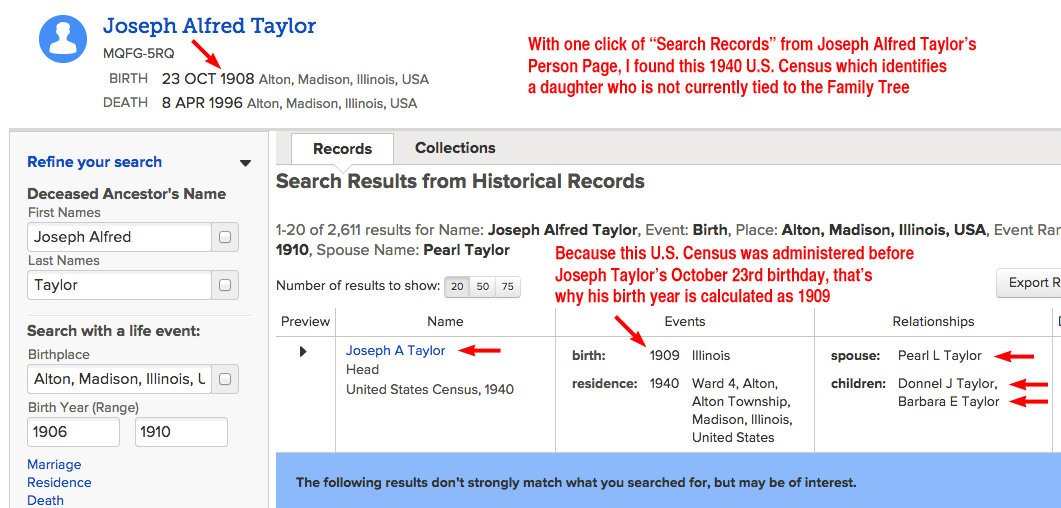
Now that we've discovered another Child who is not yet Added to Joseph and Pearl's Family Tree, we can Add "Barbara E. Taylor" at the same time that we Attach the 1940 U.S. Census to the Source Boxes of each individual's Person Page.
Sharing Temple Ordinances with Family or Friends
Within the Temple List, when you check the boxes to the left of any ancestor, three alternatives activate: Print, Share, Unreserve. And when you click the Share button, two options are presented as shown below:

It's very easy to Share temple ordinances that you've Reserved ![]() in your Temple List: After checking boxes and choosing Share with Family or Friends, just enter the Name of the person you want to Share with, along with his or her e-mail address -- and a short message, if you want. The person that you Share with must have a FamilySearch.org account, because the temple ordinances will be removed from your Temple List, and transferred into their Temple List.
in your Temple List: After checking boxes and choosing Share with Family or Friends, just enter the Name of the person you want to Share with, along with his or her e-mail address -- and a short message, if you want. The person that you Share with must have a FamilySearch.org account, because the temple ordinances will be removed from your Temple List, and transferred into their Temple List.

Again, when you Share with a relative or a friend, you must Share all Reserved ordinances that are available for an individual in your Temple List: B C I E & SP -- with the exception of the SS ordinance, Sealing to Spouse, because this ordinance is for a couple, not an individual.
In the scenario where young men and women want to do the Baptisms and Confirmations for certain ancestors, they will need to complete these ordinances before Sharing the remaining ordinances with Family or Friends. Again, to assure that the Ordinances are completed in "Order," Sharing with Family or Friends requires that you Share all available Reserved ordinances for each individual.
The Temple Sharing System can detect when prerequisite ordinances are not yet done, and thus, place certain ordinances in a ![]() Waiting status -- for this reason, there are more options when Sharing with the Temple System.
Waiting status -- for this reason, there are more options when Sharing with the Temple System.
New Policy: Two Year Limit for Reserving Temple Ordinances
There are about 12 million ordinance reservations held by all FamilySearch Patrons. The new "Two Year Limit" Policy has been instituted because of these 12 million ordinance reservations, 60% are held by 5% of the FamilySearch Patrons. This inevitably result in many ordinances being in "Reserved" or "Printed" status for more than 2 years -- I've noticed many cases of Reserved or Printed Ordinances that are still not done after 7 or more years.
So to give 95% of FamilySearch Patrons an opportunity to Reserve, Print, and Compete Ordinances that have been in limbo for many years, all ordinances with reservations dates that exceed two years will be unreserved and made available to the 95%
Detaching a Child from the Wrong Parents
You can see below how Barbara E Taylor has been Added as a child. And since we've found evidence that it is impossible for Beullah (spelled with 2 "l's" in the 1940 Census) to be a Child of Joseph and Pearl, we begin to "delete" this incorrect Parent-Child relationship by clicking the "Edit Parents" link.

On the next page that appears, click the "Delete Relationship" link.

After clicking "Delete Relationship" you are asked if you have reviewed "other relationships for these individuals," and also asked to give a reason why "this relationship should be deleted." Enter the documentation that confirms "confident" conclusions. And as a matter of being thorough, it's good to Copy & Paste the links to any Vital or Census Records referred to in the "reason statement" (1940 Census for Beullah and the 1940 Census for Joseph & Pearl). This way, those who double-check your research can independently confirm that it is correct.

Anything that is done at FamilySearch.org can be UN-done. So don't be afraid to boldly do your best to get things right, knowing that whenever you make a mistake, you can correct it -- and in this case, the correction is made with one click.

Finally, because Beullah and her family are not connected to my Family Tree, then in keeping with the Church Policy, I'm not reserving their temple ordinances. Instead, it's important that a direct-line descendant find Beullah through her sons Jack and Robert, and do their temple work at that time.
If this explanation didn't answer all your questions, here's a video on How To Detach Children from the Wrong Parents.
Detaching a Spouse from the Wrong Marriage Relationship
The process by which you detach a spouse from a wrong husband or wife is similar to detaching a child from the wrong parents. BUT here's the difference: before you can delete a marriage relationship between two individuals, you must first detach any children that are listed below the incorrect couple. This usually involves making a record of all the PID#s for the children, which is easily done via Copy & Paste to a word processing document.
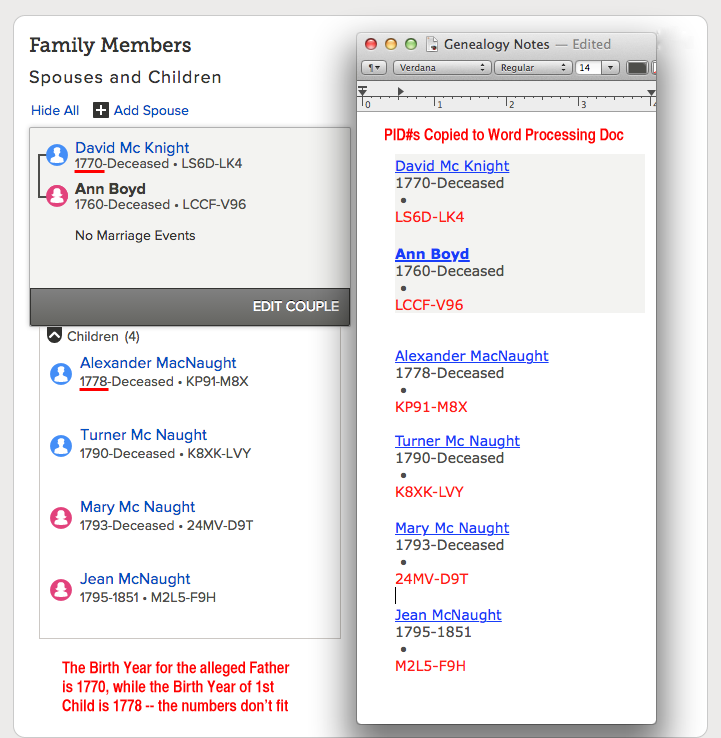
By parking the PID#s in a word-processing document, you can conveniently FIND the children again, and Add them back to the correct couple. And of course, you will Add the Children back via "ID Number." This can be a very time-consuming process, so make sure that you have solid evidence of the correct relationships before you attempt this kind of Family-Tree Surgery.
So here are just two items of evidence, among others, that David Mc Knight is not the Father of the "McNaught" Children, nor is he the Husband of Ann Boyd -- a woman who is 12 years older than David Mc Knight.

The first thing that popped in my mind was: maybe the husband's name is David Alexander Mc Knight (or McNaught)? But further research suggests that David and Alexander are two different people born many years apart (from 13 to 24 years). To research Family History questions, when birth years go back to the 1600s and 1700s, I can usually find helpful information at rootsweb.com.

After the children are detached from the wrong couple (even though one spouse/parent may be right), then you detach the wrong spouse from the marriage relationship by clicking "Edit Couple"

Click "Delete Relationship"

Enter the documentation to indicate that the relationship between David and Ann is incorrect, and should be deleted.

On the other hand, maybe David Mc Knight was a 2nd husband to Ann Boyd after her first husband died in 1798? Ann would have been 40+ years old, and David about 28+ years old? I haven't actually clicked the "Delete" button yet. I'll research that possibility before I do. However, because of Birth and Christening records for the children, it's clear that David Mc Knight was not the father of James, John, Turner, Mary, Jean, and Alexander Jr.
I did the needed Research and discovered that David Mcknight was married to a woman named Jean Orr, according to this Christening record for their child, Janet Mcknight. In the 1700s this Christening occurred when Janet was just months old:

Historical records suggest that David Mcknight was married to his wife, Jean Orr, and likely remained married through the years he would raise his daughter, Janet Mcknight -- which are the very same years that he might have been married to Ann Boyd, but wasn't. The only reason Ann Boyd and David Mcknight appear to be married at FamilySearch, is because someone made an ill-advised Merge, combining two different persons -- Alexander McNaught and David Mcknight into ONE record.
When two separate persons are Merged into One record, this is called a "Hijacking" -- specifically when the Wrong Person has commandeered and over taken the Right Person's record. Thru a "Find " search for Alexander McNaught, born between 1746 and 1757 in Kilmarnock, Ayrshire, Scotland, with spouse "Ann Boyd," the following four duplicate records were found at the top of the search results:

Of the 4 duplicates above, 3 have all individual temple ordinances completed. Record #LS6D-LK4 has most likely been "Hijacked," through an incorrect Merge; which means that David Mcknight's Name, Birth Year and Birth Place have commandeered the correct Name, Birth Year and Birth Place.
And how do I know this record has been Hijacked for sure? By examining the "LATEST CHANGES" history, we can see evidence of the the Hijacking. The LATEST CHANGES link is located in the right-hand column of a Person Page:

After scrolling down through the history of hundreds of entries and changes, this is what was found at the very bottom and very beginning:

The Hijacking is confirmed as we click on the name "Alexander McNaught" PID# LS6D-LK4 and view the Summary Box; low and behold, a different Name pops up:

The Solution to this Hijacking is to make sure David Mc Knight (1770) has his own record (even if a new one must be created) with the following relationships Added: spouse, Jean Orr (1770), and daughters, Janet Mc Knight (1800) and Jean Mc Knight (1802). But creating a new record will not be necessary, because David Mc Knight has 3 duplicate records that were easily found thru a "Find " search.

What needs to be done now, is to detach David's spouse, Jean Orr, from the Hijacked record, and then Add her by ID# to one of the three duplicate records. Then do the same for the children: detach them from the Hijacked record, and then Add them by ID# as children of the newly resurrected couple.
When the incorrect spouses and children have been detached from the Hijacked record, then go to the LATEST CHANGES history (to the very bottom and beginning), and Restore the correct Name and Birth Info to the record of Alexander McNaught PID # LS6D-LK4.
Uploading Photos and Tagging Them to a Particular Person
The easiest way to Add a portrait photo to the Person Page of an ancestor is to click the Icon within the circle. In this instance, the photo I want to use -- Moses-Red-Sea.jpg -- is on the colorful desktop of my iMac computer.
![]()
Once you've clicked the Blue Male Icon, a dialogue box appears, asking if you want to Add a photo? The correct answer is "Yes! "

If the Photo you wan to upload is on your Desktop, then simply Drag and Drop. If not, you'll need to know where your Photo is located on your hard drive. Click the plus sign + to browse the contents of your hard drive.

After you've uploaded the Photo, the FamilySearch Team will view and screen your Photo to make sure it is appropriate and complies with FamilySearch policies.
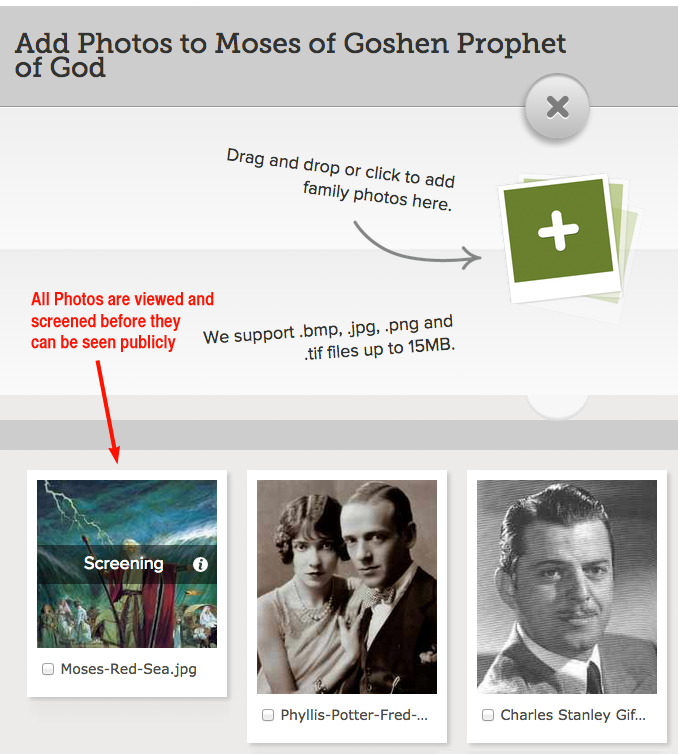
Next, check the box next to the Photo you wish to Add to Moses of Goshen's Person Page, then click Add Photos.
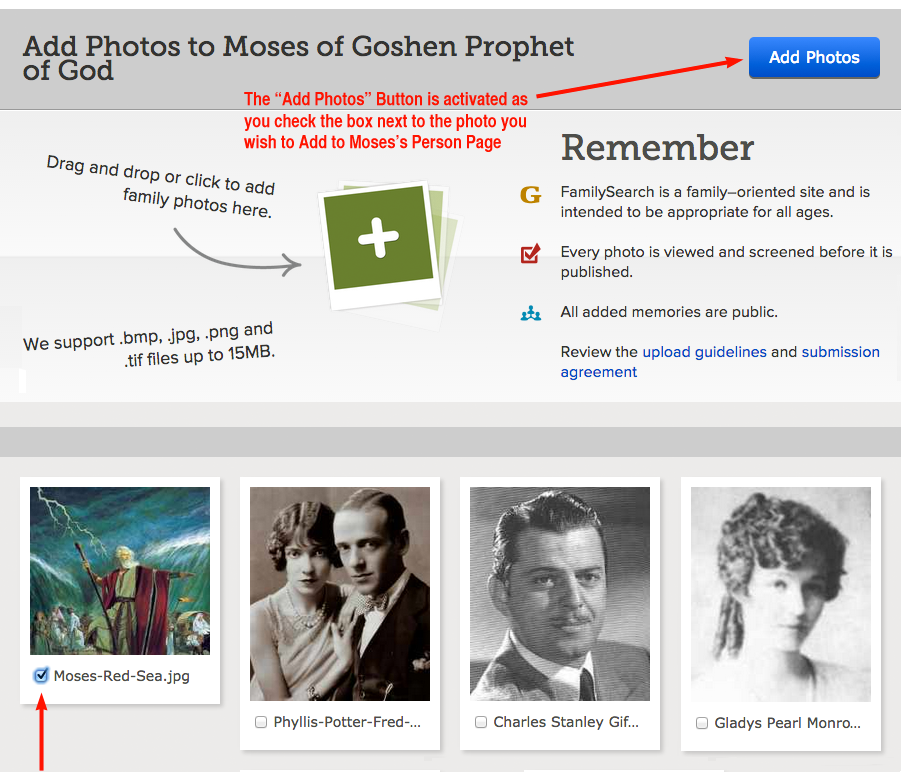
Finally, here's the Photo of Moses after it's been uploaded to his Person Page:
How Can I Get a Free Account with Ancestry.com and MyHeritage.com?
In addition to getting free Ancestry.com and MyHeritage.com accounts, you can also get a free account with FindMyPast.com. To get these online genealogy services free, a person must:
1) Be a member of the LDS Church, and
2) Have an operating e-mail address -- the e-mail address associated with your FamilySearch account is best
Now, try this option first, . . . and if your efforts are unsuccessful then do the following:
Send a message to FamilySearch by clicking the "Get Help" Link, and after the Menu Box opens, then click "Send Message."
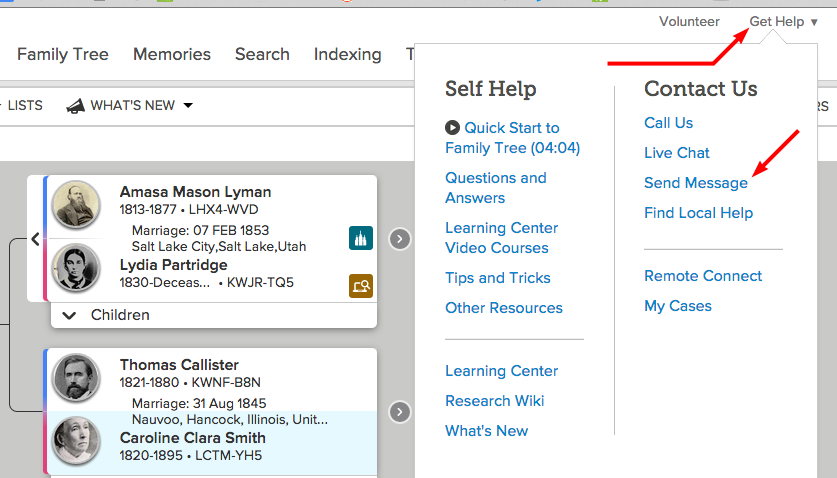
Each Arrow below points to information that you need to typed in, and take action on. First, selected the category that seems pertinent to your message -- I chose "FamilySearch Account." Then type in your Name, E-mail, and Phone, as well as described the reason for writing:
"Free Ancestry.com Membership."
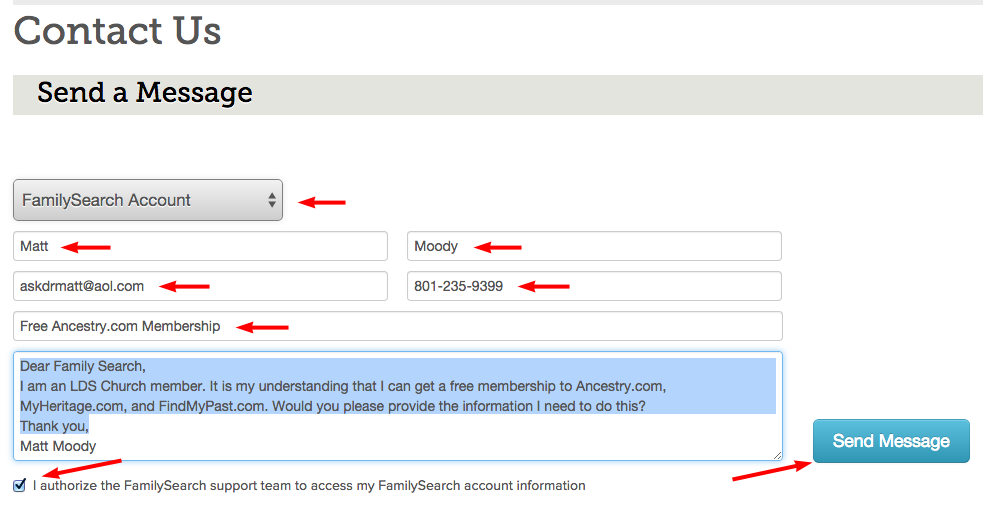
I typed my message as follows:
Dear Family Search,
I am an LDS Church member. It is my understanding that I can get a free membership to Ancestry.com, MyHeritage.com, and FindMyPast.com. Would you please provide the information I need to do this?
Thank you,
You can Copy & Paste the previous message, if you want. Finally, I put a ![]() in the "access authorization" box, then click: "Send Message." FamilySearch will send back an e-mail that contains Links for opening your free accounts, once your Church membership is confirmed.
in the "access authorization" box, then click: "Send Message." FamilySearch will send back an e-mail that contains Links for opening your free accounts, once your Church membership is confirmed.
Using Puzzilla: Finding Dead Ends
Climbing Up and Down your Family Tree
Puzzilla is a web-based service that works in conjunction with FamilySearch.org. Puzzilla gets its name from the word "Puzzle," as this website creates a puzzle-like aerial view of hundred of ancestors spanning 3 or 4 generations. As you create a Pedigree Puzzle, you can tell puzzilla how many generations you want to see -- between 1 and 12. However, if the particular family line you want to research has a large number of family members, the Pedigree Puzzles may become un-readable if you choose too many generations.
For example, below is 4 generations puzzle for Descendants of my Great Great Grandfather, John Monroe Moody. This 4 generation pedigree is quite crowded; so it's wise to select fewer generations.
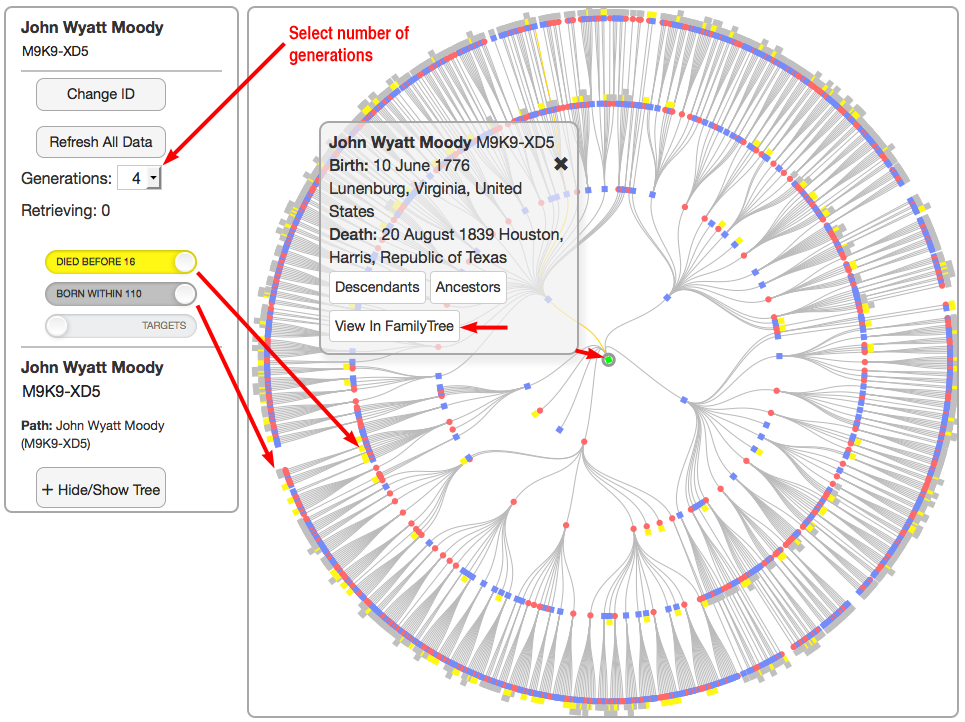
As you Click particular Pink Circle (female) or Blue Square (male),a Summary of Vital Information will appear, as you see above and below, and from a Summary Box, you navigate to a Person Page at Family Tree, or you can tell Puzzilla where you desire an "Ancestors" or a "Descendants" Pedigree Puzzle, beginning from the Ancestor that you designate.
In contrast, the 3 generation Pedigree Puzzle below is more readable. Red Arrows are pointing to:
1) Where you will enter the number of generations you desire.
2) Yellow boxes that indicate records of individuals who died before age 16; these records will not have spouses or children.
Normally, "dead ends" like this, will indicate places to research, but the Yellow boxes are telling you to research elsewhere.
3) Gray boxes show records of persons who were born within the last 110 years; you can only do temple ordinances
for these individuals if you are the nearest of kin, or you have permission from the nearest of kin.
4) By clicking "View in Family Tree," you will instantly be connected to a Person Page at Family Tree.
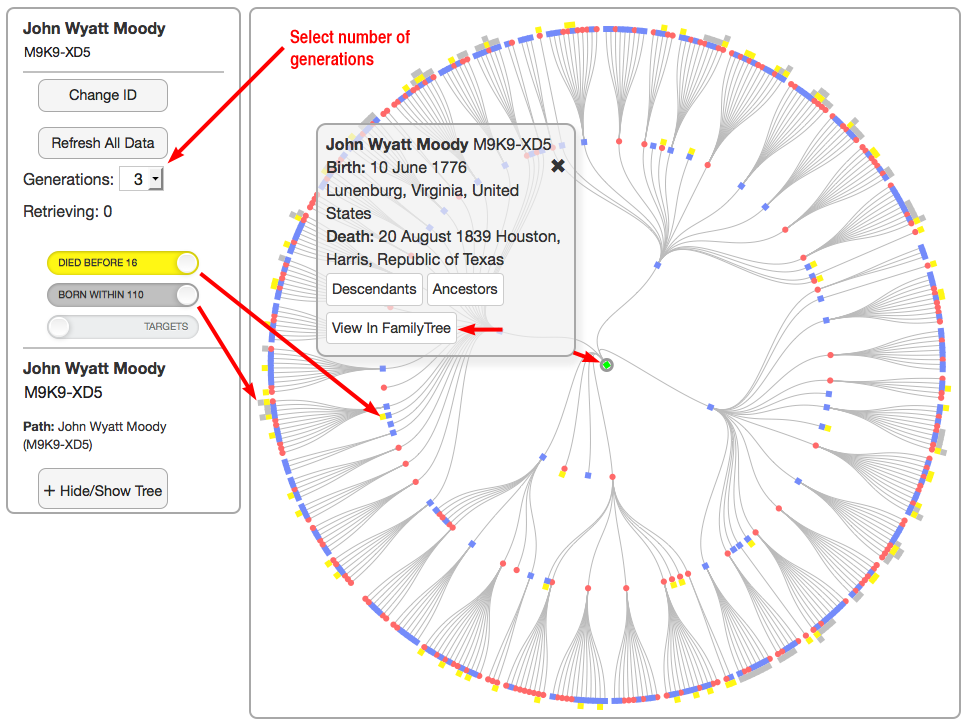
Here's the advantage of using Puzzilla.org: You can view many generations of your Family Tree, all at once; and quickly see the "dead ends" in a Family Tree -- which in turn, reveals the ancestors and descendants that need more researching to find unknown parents, spouses, and children. Below is an example of an Ancestral "Puzzle" generated by Puzzilla.org. In 6 generations, You can easily see the incomplete part of my Family Tree, where two ancestors have spouses that are not yet been identified.
Once you've logged in at FamilySearch.org ... you can begin using Puzzilla. Below, I create a 6 generation Ancestry Puzzle. And I quickly discovered places in the pedigree where two individuals did not have identified spouses.

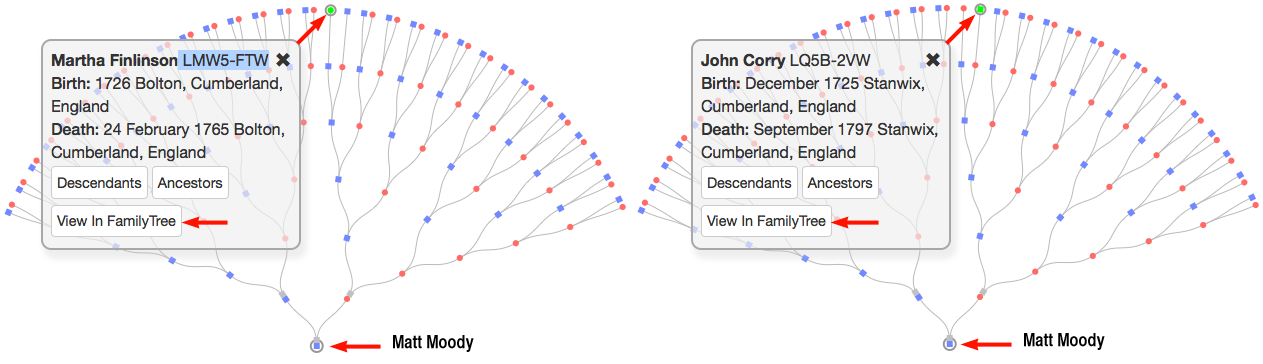
By clicking a particular Pink Circle (female) or Blue Square(male), the vital information of that Ancestor is briefly summarized. You can see how the vital information for Martha Finlinson and also John Corry is displayed -- the two individual's whose spouses are not yet identified. To begin research to find spouses for Martha or John, just click "View in Family Tree" and a new browser tab will open up, moving you from Puzzilla to a Person Page at Family Tree. From the Person Page you can see if there are "Record Hints," and you can click "Search Records," to commence a Search for the unidentified spouses.
You can create this same kind of Puzzle beginning from any Ancestor or Descendant. Below, I single-clicked the Pink Circle that represents my Great Grand Mother, Cynthia Elizabeth Damron and created a 6-generation Pedigree Puzzle for her.
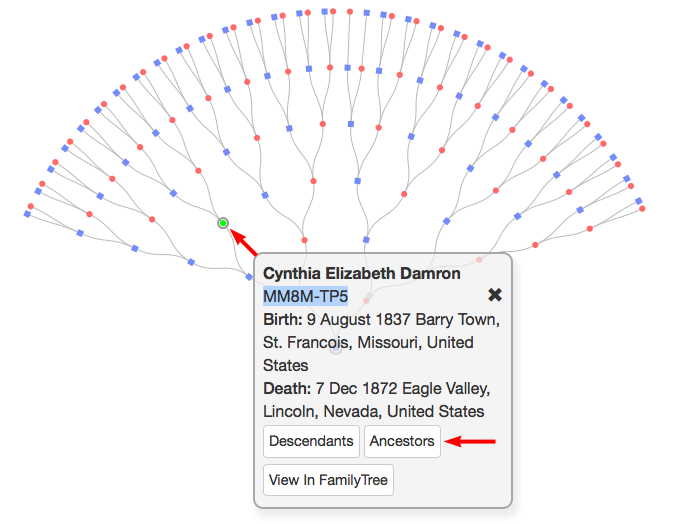
With Cynthia Elizabeth Damron being the base-point from which Puzzles are generated, in this case, I clicked "Ancestors" and created the two Pedigree Puzzles below:
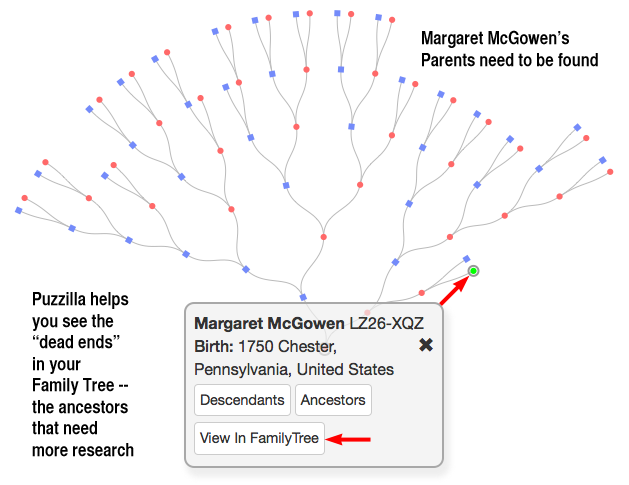

We can quickly see the "Dead Ends" in Cynthia Damron's ancestry lines. Finding Dead Ends is what Puzzilla does best.
To use Puzzilla, go to Puzzilla.org and click the "Sign-In" Link in the Upper right hand corner of the webpage:
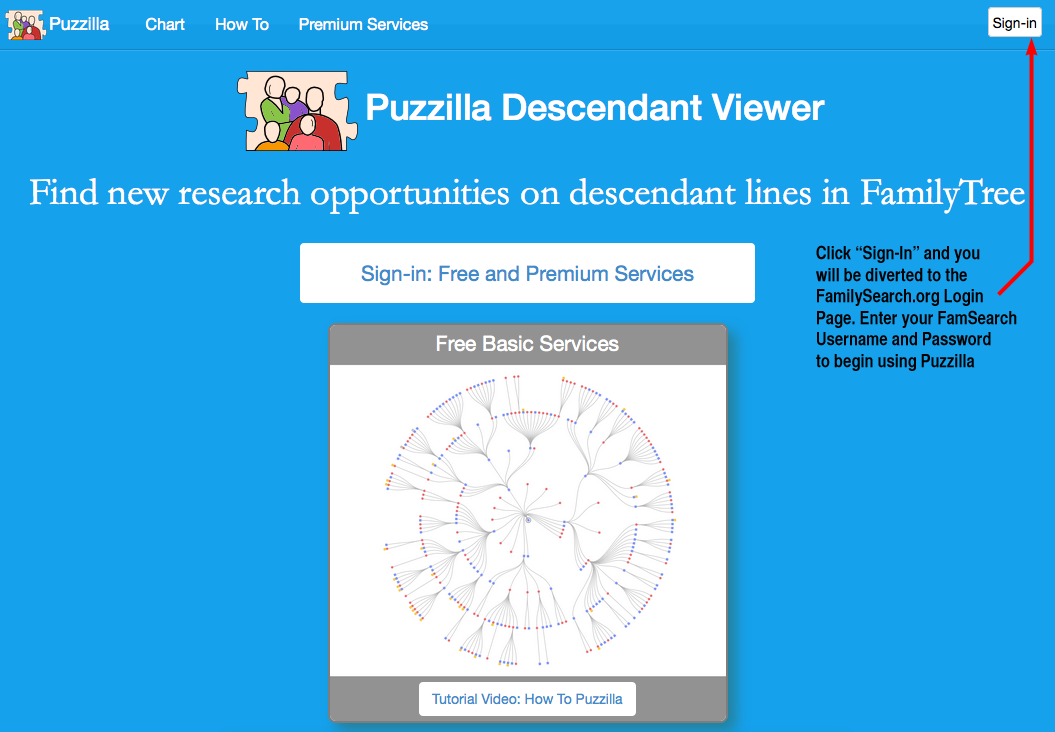
Here's a 2 minute video that explains basic information about Puzzilla.org.
Pandora's Hope Chest: Finding Temple Ordinances that are Not Completed
Pandora's Hope Chest is an Application that works exclusively with Google Chrome Browser. Good News! The Google Chrome just happens to be the most stable Web Browser when using FamilySearch.org.
If you don't already have it already, begin by downloading Google Chrome to your computer . Make sure you are downloading directly from Google.com -- so you don't download viruses, and are not bothered by advertisements. Download Google Chrome for Mac -- or if you have a PC computer, Search for an edition of Google Chrome that is compatible with your Operating System
Then from your Google Chrome Browser, download Pandora's Hope Chest -- In the upper right-hand corner, Click "Add to Chrome"

After you install Pandora's Hope Chest, then Login to FamilySearch.org and go to Tree View -- Pandora only works within Tree View. Below is an example of "Tree View" -- which is a Child-to-Parent Pedigree called the Family Tree because it branches upward like a tree.
![]()
While it would take a person many hours to climb up and down a Family Tree, manually checking hundreds of online records, Pandora's Hope Chest can do the tree-climbing for you! You might begin with a series of Ancestry Searches, starting from each of your 4 grandparents, or from each of your 8 great grandparents.
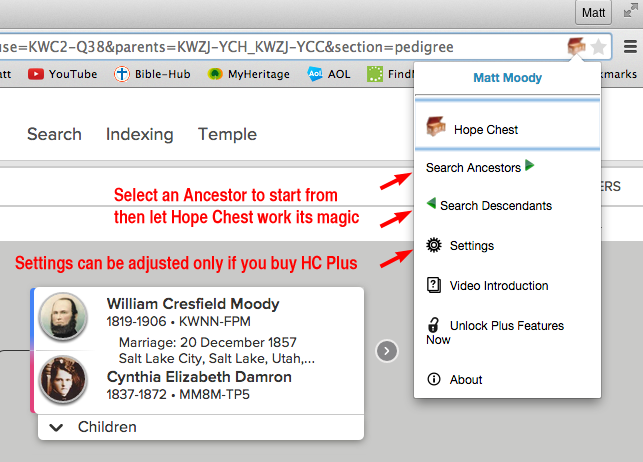
When doing a Search of Descendants, enter Tree View at the record of a Great x3 Grandparent, one who was born in the late 1700's. This way, as you find descendants tagged by Hope Chest (because their temple ordinances are not done), these relatives will be born during an era when vital and census records were recorded. Select either "Search Ancestors" or "Search Descendants," then click Start Search.

As each record is searched, a Yellow square like the one shown below, will outline each ancestor. If Hope Chest finds ordinances that are not yet completed, the outline will turn Green.
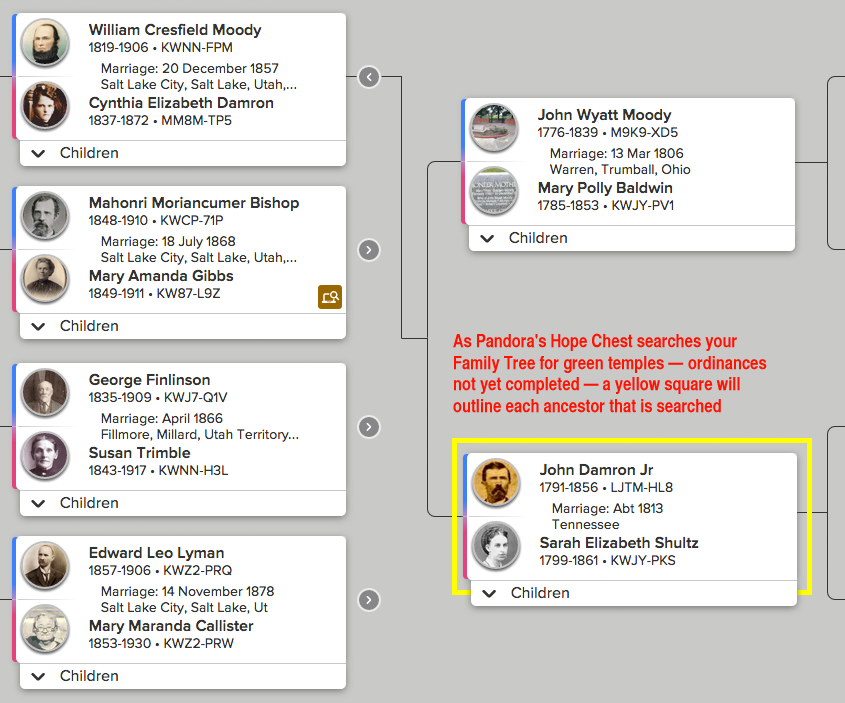
While Hope Chest is searching, you can peruse the Results gleaned so far. The list below is typical of Hope Chest search results.
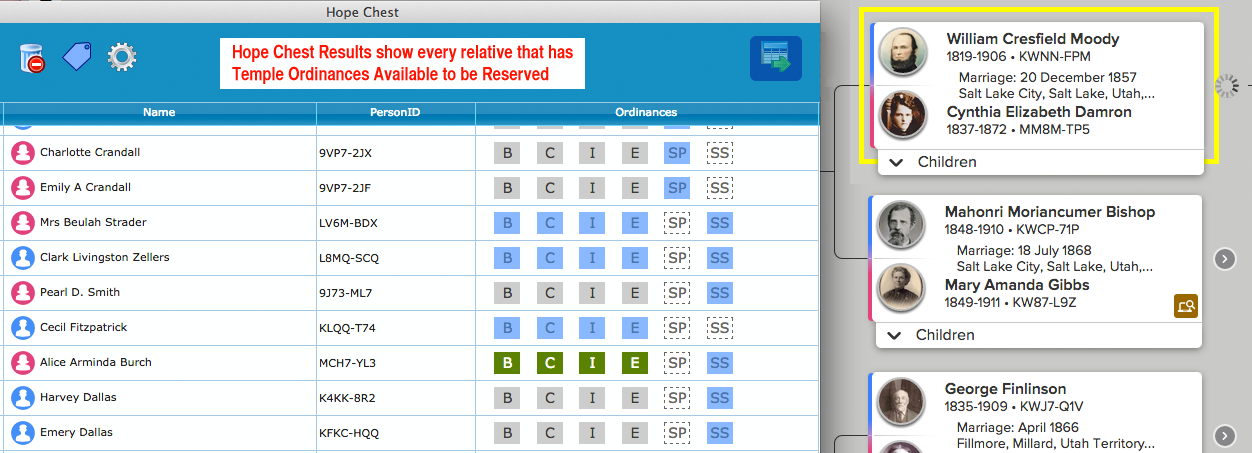
Hope Chest will search your Family Tree through many generations; I've seen searches extend as far back as 200 A.D. However, it will be more productive if you keep your searches within an era when vital and census records are available. So if Hope Chest starts searching in unproductive parts of your Family Tree, simply "Stop" the search.
And when you Stop a Hope-Chest Search, and before beginning another Search, you'll need to refresh your web browser -- click this ![]() Icon located in or near your URL. If you don't "refresh" your browser, Hope Chest may become unresponsive -- what do you expect of a product that is FREE.
Icon located in or near your URL. If you don't "refresh" your browser, Hope Chest may become unresponsive -- what do you expect of a product that is FREE.

From the Hope Chest Search Results you can navigate to FamilySearch, and double-check the accuracy of Names, Dates, and Family Members for the individuals in your Hope Chest List.

A final note about Pandora's Hope Chest: The results gleaned from Hope Chest Searches may end up being unmerged duplicate records. So it's wise to do three things with the records for ancestors and cousins tagged by Hope Chest:
1) Check for Possible Duplicates, and Merge documented matches.
2) Before you print a Family Ordinance Request, research Names and Dates to confirm accuracy.
3) Trace the relationship path within your Family Tree to assure that you are related to each person.
The Hope-Chest Searches will go up or down any branch that is connected. So, when the Parent-Child relationship is wrong, of course this means that your relationships to the persons in the Hope-Chest Results will not be correct. The process of double-checking information for accuracy includes finding online Vital and Census Records, and attaching them to the Sources section of a Person Page.
Relative Finder: How am I Related to Famous People?
Ever Wonder How You are Related to Members of the 3rd Ward? Find out at Relative Finder!
First, create an account at FamilySearch.org, then proceed to the the Relative Finder Website:
You can also access the Link by Googling keywords "Relative Finder" -- it's the #1 search result.
At "Relative Finder" Click CONNECT and you will be directed to "sign in" at FamilySearch.org
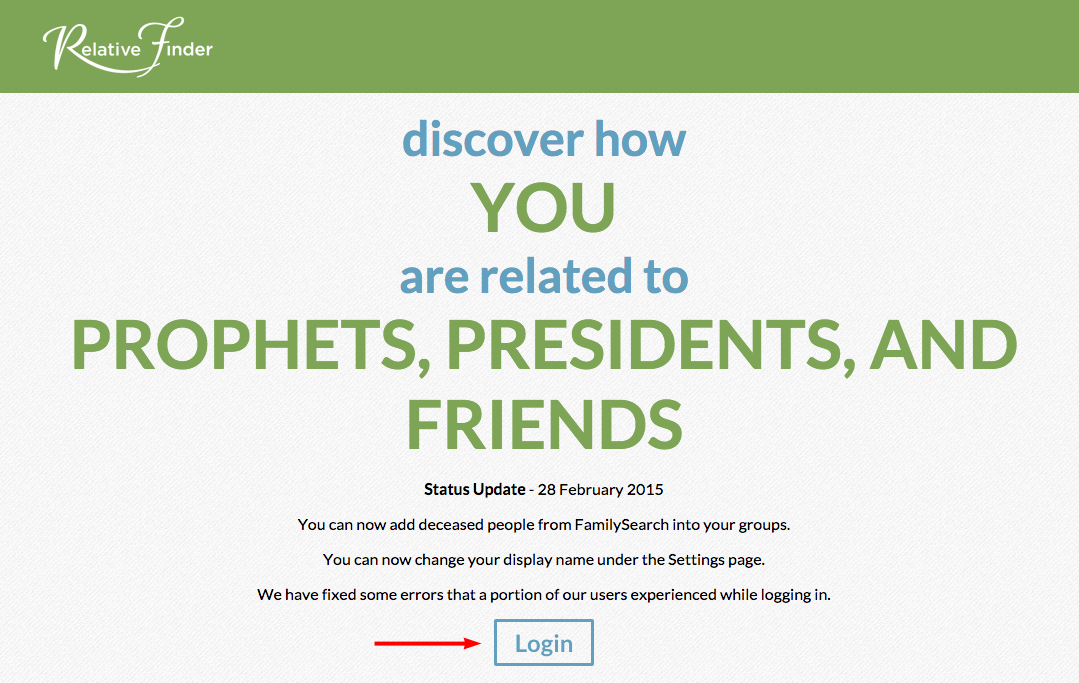
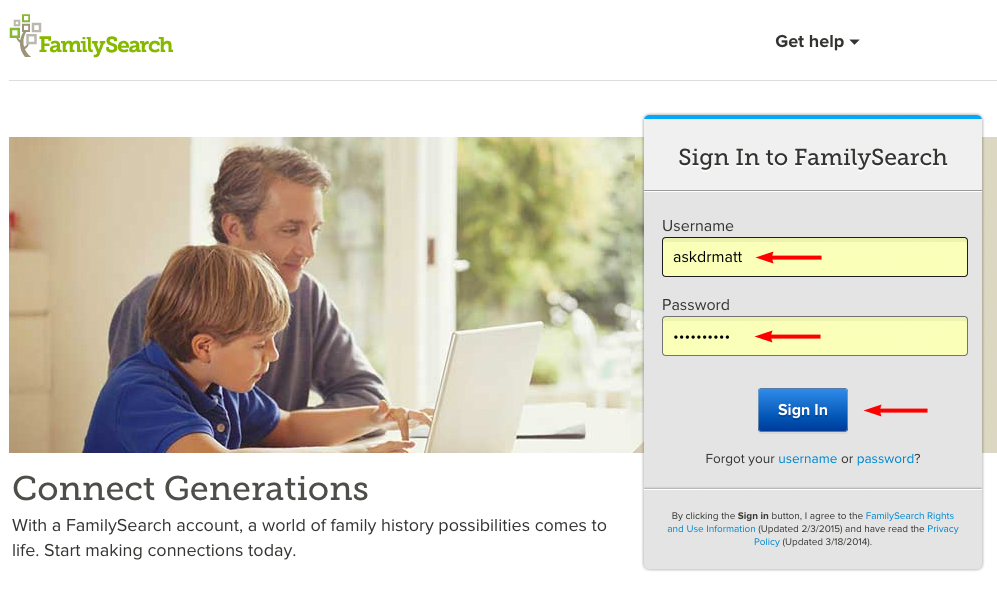
Accept Relative Finder's Terms of Service and Privacy Policies: then Download your Family Tree to Relative Finder.

Once you're created a Free Account, click "Relatives" and from a list of groups you can discover how you may be related.

In order to discover relatives in a custom-made group, you first have to Join that group: You will need to know the group Name and its Password. For example, Click "Group" then select "Join" -- enter "Orem 3rd Ward" into the Search Box and Click "Search."

From the Search Results, Select "Orem 3rd Ward" and then enter the password: drinkwater
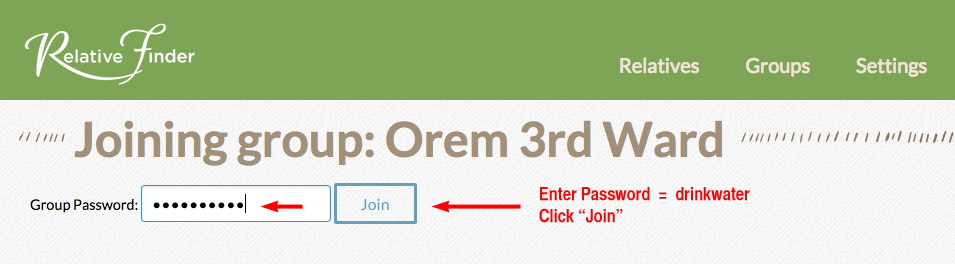
Click "Relatives" to see all the Group options, check your preferred boxes, then click "Show Relatives." Here is an example of a Relative Search Result, with the closest relatives showing first:
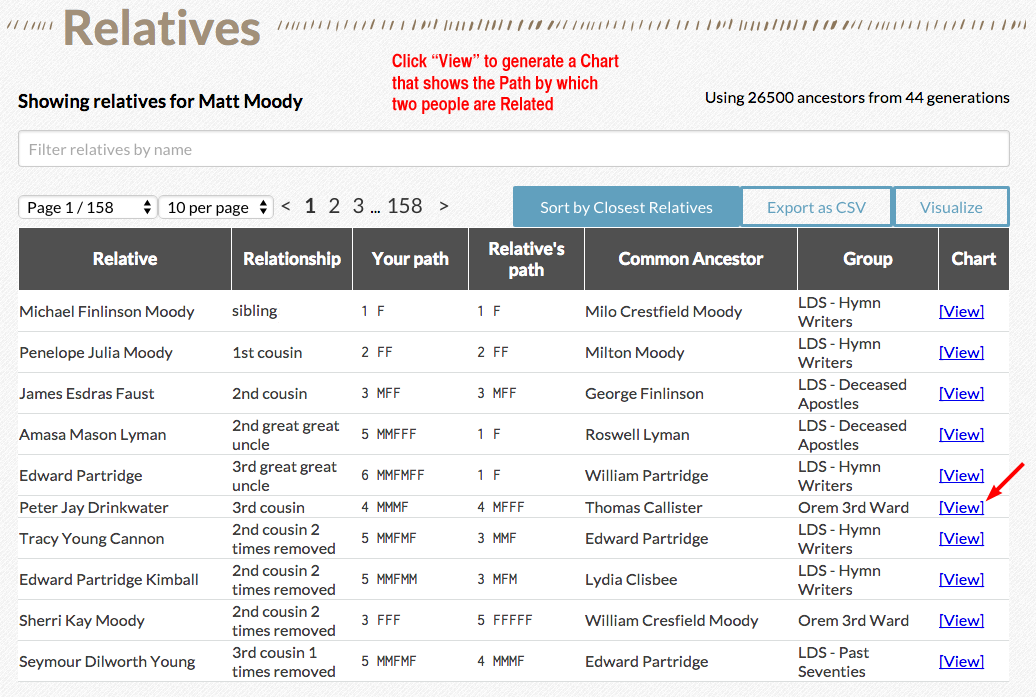
To view a specific Relationship Path between two people, Click "View" above and far right. Then click "Download PDF" and the Relationship Path will condense to a print-able size, like this:
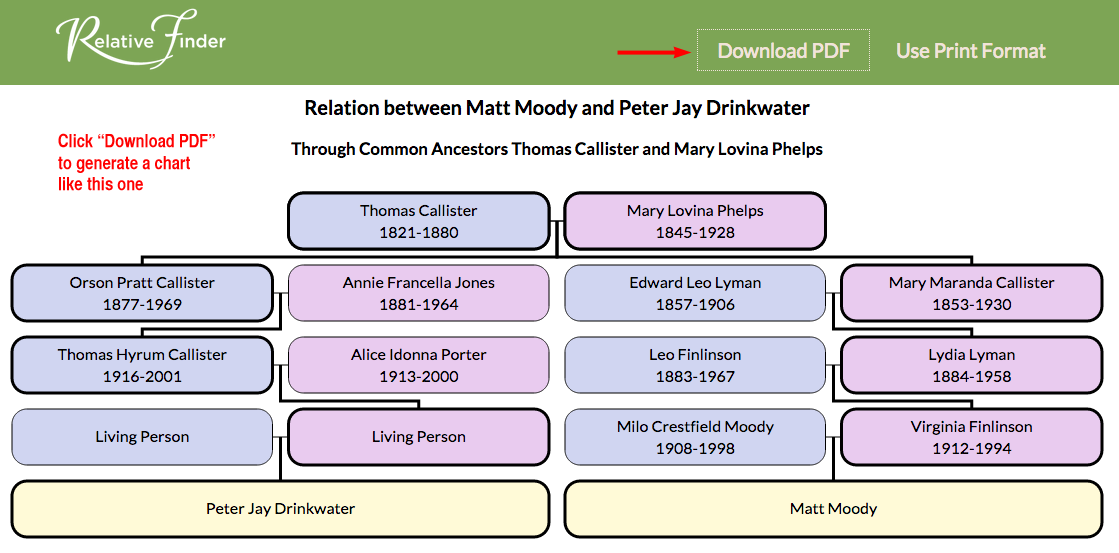
Family History Research Help by Dr Matt